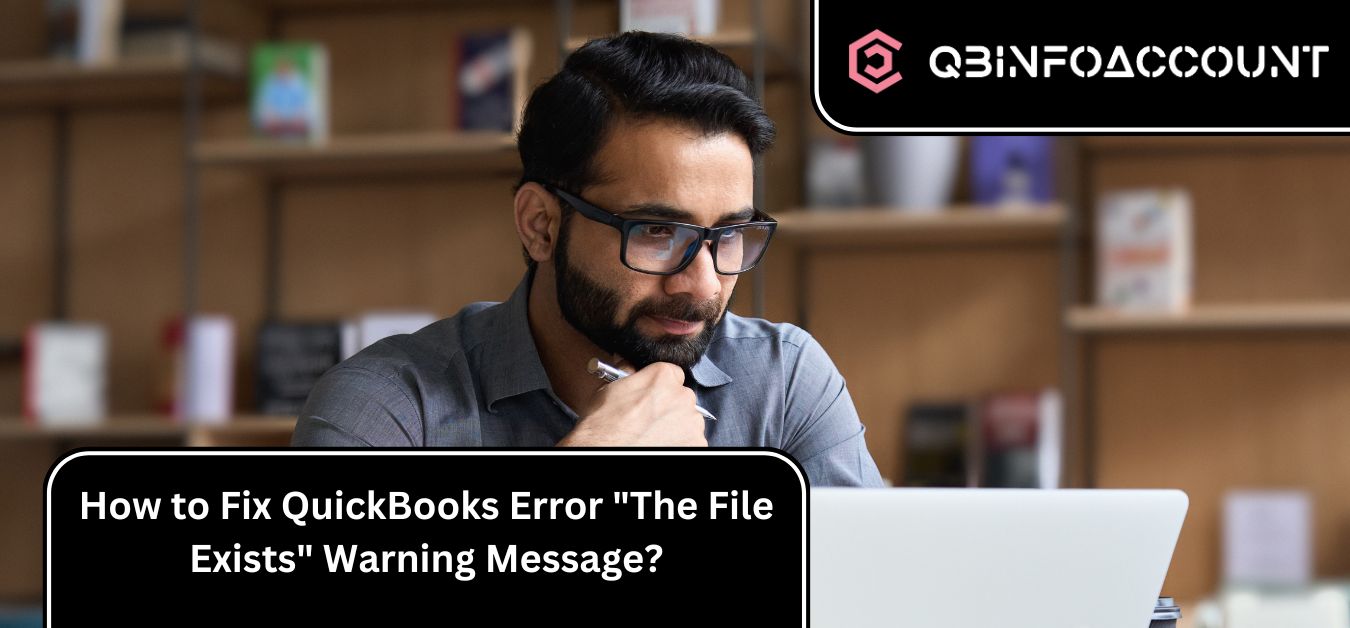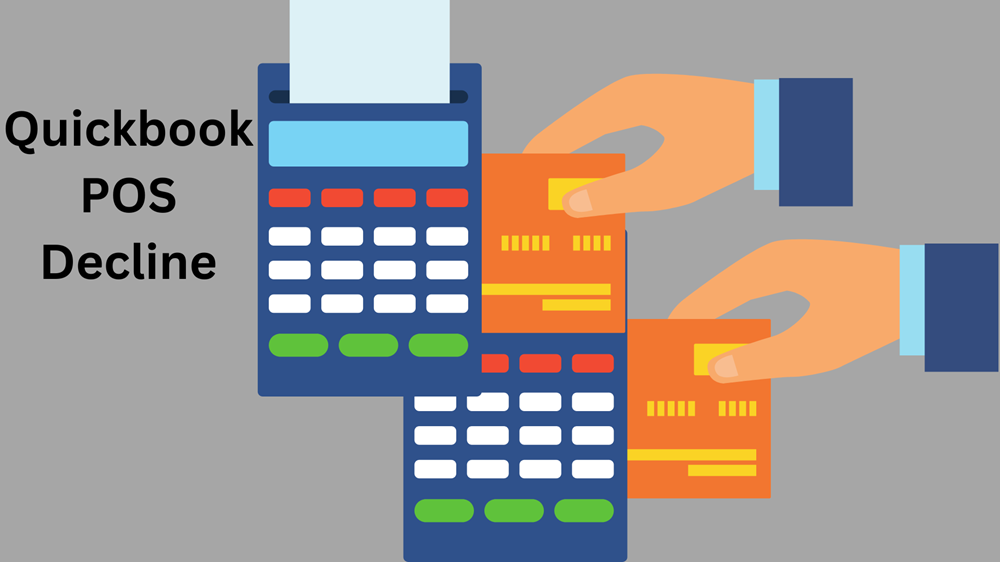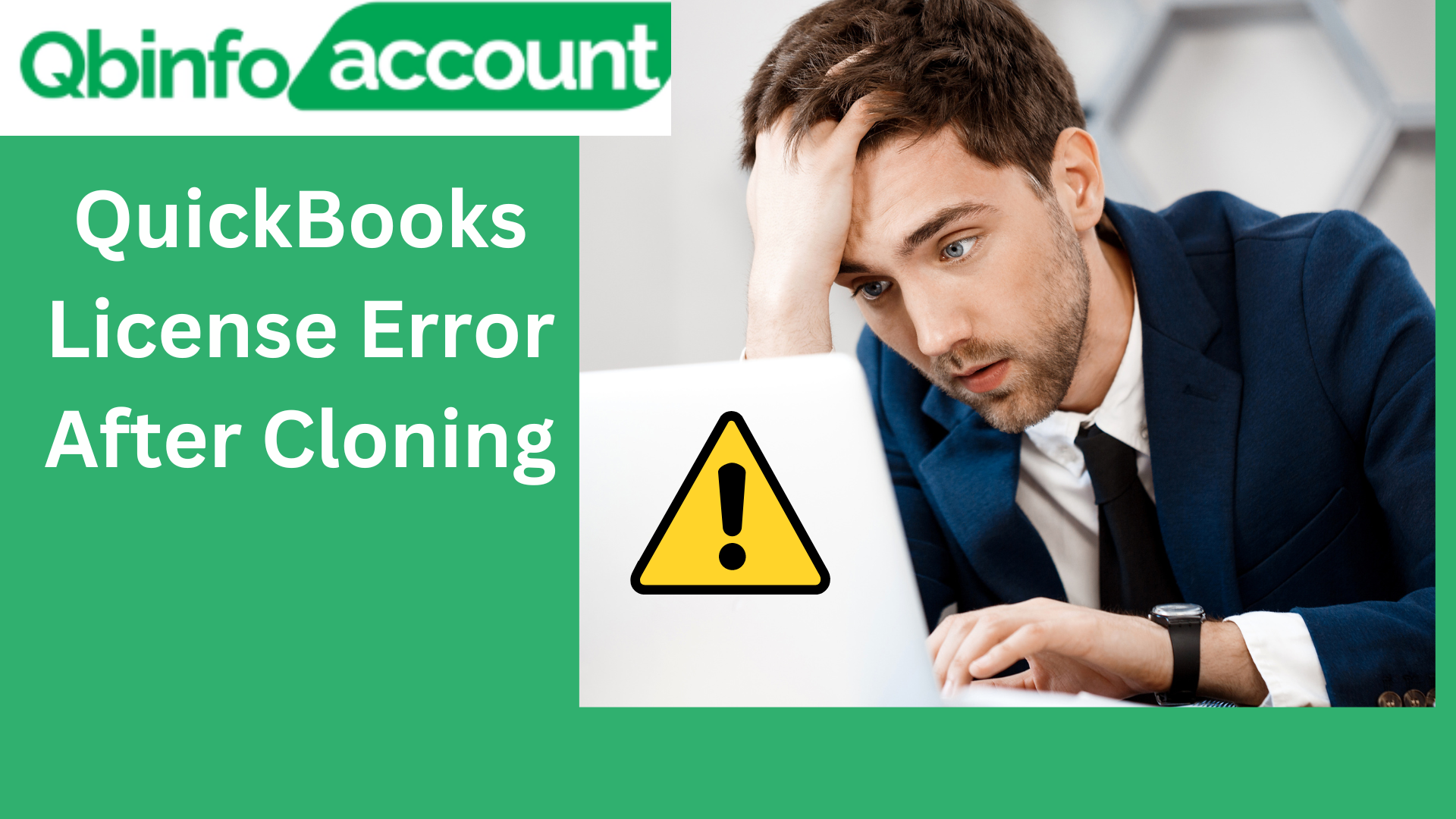The popular accounting software QuickBooks can encounter errors that may disrupt your workflow. One common error that users encounter is the “The File Exists” warning message. This error typically occurs when you try to open a company file, and it indicates that QuickBooks is unable to access the file due to certain issues.
In this article, we will explore the possible causes of QuickBooks error the file exists and provide you with effective solutions to fix it.
Understanding The QuickBooks Error The File Exists
If you encounter the File Exists error QuickBooks while performing various operations within the Desktop application, such as opening a federal or state form or downloading a payroll update, it is important to understand the possible causes behind this issue.
This error can manifest in different error messages on your device, such as “The file exists” or “The file you specified cannot be opened.” It is crucial to ensure that the file is not currently being used by another program or marked as read-only. Below, we provide an image illustrating this error for reference.
Why This error occurs – The QuickBooks error message the file exists typically appears when the specific file required by QuickBooks is already in use by another application or even by QuickBooks itself randomly. The other reasons include –
- Outdated QuickBooks Desktop
- Inactive Internet Connection
- QuickBooks Installation Error
- Insufficient Administrative Rights
- File in Use by Another Application
To resolve the QuickBooks File Exists Error, follow these steps to update your QuickBooks Desktop application:
How to Fix the QuickBooks File Exists Error?
Now that we have identified the potential causes, let’s explore the solutions to fix the “The File Exists” error in QuickBooks. Follow these steps sequentially to resolve the issue:
Solution 1: Disable User Account Control in Windows Settings
To disable User Account Control and address the File Exists Error, follow these steps:
- Open Run Window. Press Windows key + R to open the Run window.
- Access Control Panel. Type “Control Panel” in the search box and select OK.
- Search for User Accounts. Use the search bar within the Control Panel to find User Accounts.
- Select Change User Account Control Settings. Choose the “Change User Account Control Settings” option.
- Disable UAC. Simply select “Yes” and slide the UAC slider to the lowest position to disable it.
- Restart your desktop and proceed with upgrading QuickBooks Payroll.
Solution 2: Update QuickBooks Desktop Application
This is where you need to get rid of the outdated application, and upgrade it to the latest version.
- First, access the Product Information. All you need to do is open the QuickBooks Desktop account. Select the “Product Information” option.
- Select the appropriate QuickBooks version for your year. Sign up for the latest Quickbooks 2023 version.
- Create a new folder and save the specific file you’re working with.
- Double-click the installation file to initiate the update process.
- Restart your system after the update process completes.
Solution 3: Reinstall QuickBooks Desktop
To reinstall QuickBooks Desktop and address the error, follow these steps:
- Press Windows key + R.
- Enter “appwiz.cpl” in the Run box.
- Double-click QuickBooks and choose “Uninstall.”
- Follow the prompts to remove QuickBooks from your Windows system.
- Download the clean install tool from a certified website and save it on your desktop.
- Use the clean install tool to uninstall QuickBooks completely.
Solution 4: Re-register QuickBooks OCX and DLL Files
Follow these steps:
- Exit from the QuickBooks desktop platform
- Select the QuickBooks icon, then choose “Properties” from the right-click menu.
- Find Reboot.bat File. Open the file location and locate the reboot.bat file.
- Select the reboot.bat file, then choose “Run as Administrator” from the right-click menu.
- Wait for the black command prompt screen to scroll through the QuickBooks files.
- Restart your Windows system and check if the File Exists Error is resolved.
Solution 5: Grant Full Control Access to User
To provide full control access to the user and resolve the QuickBooks error the file exists, follow these steps:
- Open File Location. Right-click the QuickBooks desktop icon and select “Open File Location.”
- Select QuickBooks Folder. Right-click the QuickBooks folder and choose “Properties.”
- Select “Edit” and then choose “Add.”
- Now, select “Everyone” and click OK.
- Choose the “Full Control” option, and select “Apply” to apply the changes
- Repeat the steps but select your specific user instead of “Everyone.”
By following these solutions, you can effectively fix the QuickBooks File Exists Error. These steps will help ensure the smooth functioning of QuickBooks for accounting professionals, CPAs, enterprises, and business owners.
Encountering the “The File Exists” warning message in QuickBooks can be frustrating, but with the right solutions, you can resolve the error effectively. If the error persists even after trying all the solutions, it is recommended to seek assistance from QuickBooks support or consult with a qualified IT professional.
Get Expert Assistance for All Your Technical Needs at (Brand Name)
At (Brand Name), we understand the importance of having access to professional and experienced experts who can provide solutions to your technical challenges. Whether you’re facing issues related to data transfer, installation, update, upgrade, data migration, or any other concerns, our team of skilled professionals is here to help you.
Frequently Asked Questions
Can I recover the data from a damaged company file?
Why is it important to rename the .TLG and .ND files?
What should I do if the error persists even after trying all the solutions?
Can I prevent this error from occurring in the future?
You May Also Read : Mastering QuickBooks Remote Access