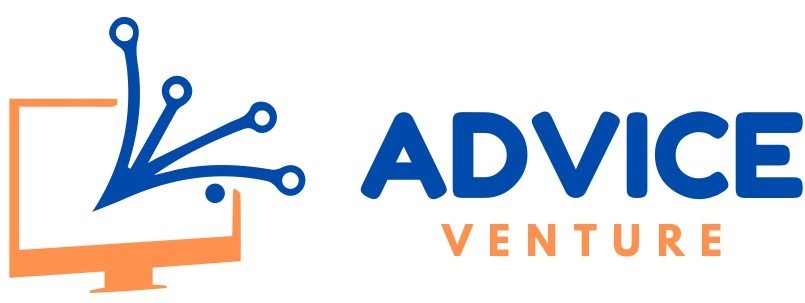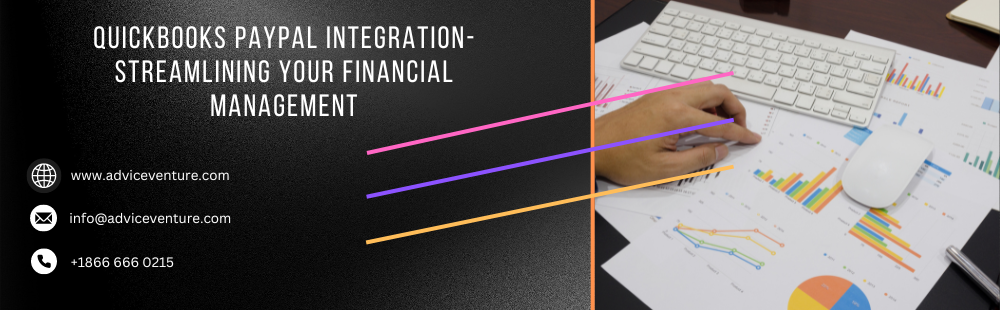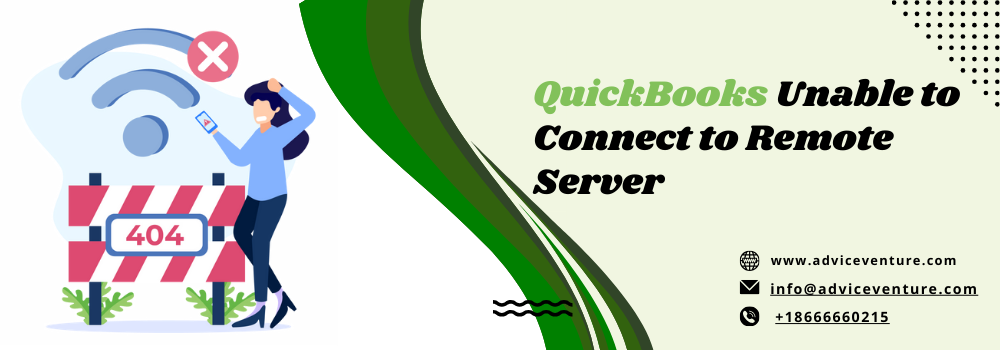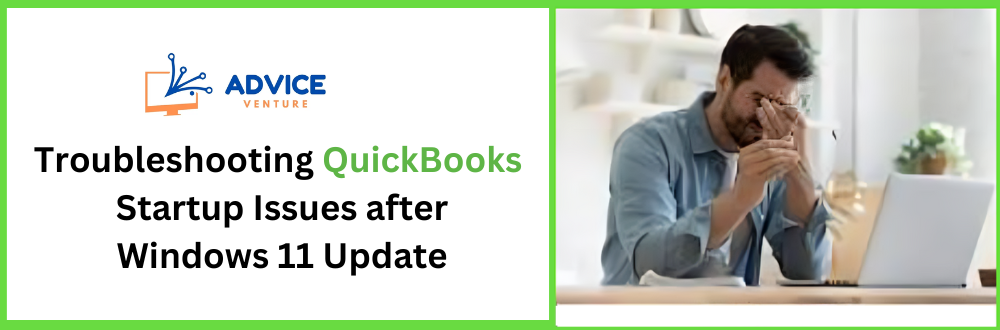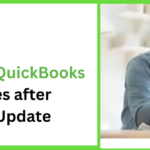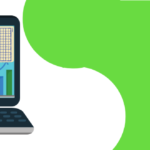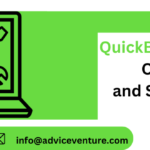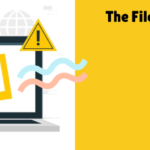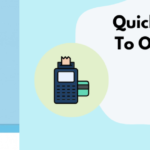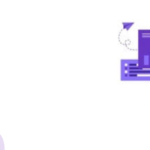In today’s fast-paced business world, managing transactions efficiently is paramount. The QuickBooks PayPal integration, facilitated through the Connect to PayPal app, is a game-changer that allows you to effortlessly oversee and track your PayPal transactions directly within QuickBooks Online. This integration brings a host of advantages, making your financial management more seamless and effective.
Key Benefits of QuickBooks PayPal Integration
One of the most significant advantages is the positive impact on your cash flow. With real-time transaction monitoring, you gain better control over your finances. The other include –
- Effortless setup – The integration process is remarkably straightforward and can be completed in just a few minutes, ensuring a hassle-free experience.
- Comprehensive transaction recording – Every PayPal transaction gets seamlessly recorded in QuickBooks, eliminating the need for manual data entry.
- Customer convenience – For your customers, the addition of PayPal invoicing simplifies the payment process, enhancing their experience.
- Transparent pricing – Rest assured, there are no hidden fees beyond the standard PayPal transaction charges.
- Time savings – The integration saves you valuable time by automating repetitive tasks and reducing manual input.
- Cost-effective – By streamlining your financial processes, you effectively cut down on operational costs.
- Accurate financial reporting – Enjoy greater accuracy in your financial reports, thanks to the automated integration.
- Enhanced financial insights – Accessing consolidated financial data in one place provides a clearer overview of your business’s financial health.
- Simplified tax preparation – Accurate records and streamlined transactions make tax preparation less daunting and error-prone.
- Improved efficiency – With PayPal and QuickBooks working seamlessly together, your financial operations become more efficient.
How Does PayPal QuickBooks Integration Work?
The integration process is as simple as it is effective:
Connect your PayPal account to QuickBooks – Begin by linking your PayPal account to QuickBooks, establishing a direct connection for data transfer.
Auto sync sales transactions – Once connected, sales transactions from PayPal will automatically flow into your QuickBooks account, ensuring all financial data is consolidated in one place.
Review and categorize PayPal transactions – QuickBooks allows you to review and categorize PayPal transactions, just like any other bank transactions, ensuring accurate financial tracking.
Reconcile your PayPal accounts – Lastly, reconcile your PayPal accounts effortlessly within QuickBooks, maintaining financial accuracy.
QuickBooks PayPal Integration for QuickBooks Online
Are you using QuickBooks Online and wondering how to integrate PayPal? Here’s a step-by-step guide –
- Begin your journey by logging into your QuickBooks Online account.
- Look to the left side of your dashboard, where you’ll spot the ‘Banking’ tab. Click on it to explore financial integration possibilities.
- Your next move? On the right-hand side, a conspicuous green button invites you to ‘Add Account.’ Give it a click to proceed.
- Before proceeding, it’s wise to double-check all your connected accounts via the dropdown menu. If ‘PayPal’ is missing, it’s a sign that the integration isn’t set up yet.
- Within the ‘Add Account’ section, type ‘PayPal’ into the search bar. Select ‘Connect to PayPal’ from the search results.
- A vital step awaits – granting permission. When prompted, furnish the necessary authorization by entering your PayPal credentials.
- Following successful authorization, QuickBooks Online seamlessly redirects you to the integration page. Here, you can assign a name to your PayPal account (e.g., ‘PayPal’) and then simply click ‘Save.’
That’s it! The PayPal and QuickBooks Online integration is now at your fingertips.
Using Connect to PayPal App for Integration
Looking for an alternative integration method? Consider utilizing the ‘Connect to PayPal’ app –
- Kickstart the process by logging into your QuickBooks online account.
- Navigate to the ‘Apps’ section and embark on the quest to ‘Discover Apps.’
- In the ‘Discover Apps’ section, search for the ‘Connect to PayPal’ application.
- With ‘Connect to PayPal’ in your sights, select ‘Acquire’ to initiate the integration process.
- Take the next step by choosing the appropriate file and hitting ‘Install.’
- Click ‘Let’s Begin’ to kick off the integration journey.
- To grant Intuit access to your PayPal account, click ‘Authorize.’
- Input your PayPal-associated email address and hit ‘Next.’
- If an account isn’t in place yet, you’ll be prompted to create one. Post-account creation, return to QuickBooks Online to resume the integration process.
- Access your PayPal control panel or account and grant permission for synchronization by selecting ‘Agree and Connect.’
- Once the connection is established successfully, return to Intuit by clicking ‘Go back to Intuit.’
- Identify the specific PayPal Bank associated with your transactions and proceed by clicking ‘Next.’ Keep in mind that this bank account is separate from your regular bank account and is generated automatically during the setup process.
- Enter the appropriate sales tax rate for all incoming transactions and then choose ‘Next.’
- For those looking to import historical data, designate the commencement date for importation and then click ‘Done.’ You can import transactions spanning the last 18 months.
With these comprehensive steps, you’ve masterfully integrated PayPal with QuickBooks Online, seamlessly harmonizing your financial management. May your financial endeavors thrive with this newfound synergy!
Considerations Before Connecting PayPal Zettle and QuickBooks
Before embarking on the integration journey, consider the following points with SEO-optimized keywords in mind –
How to Seamlessly Integrate Your PayPal Zettle Account with QuickBooks?
Are you ready to simplify your financial record-keeping? The PayPal Zettle QuickBooks Integration offers the solution you’ve been looking for. This functionality smoothly connects your PayPal Zettle sales data to your QuickBooks account, transforming your bookkeeping workflow and allowing you to save time while minimizing mistakes.
Let’s dive into the steps for QuickBooks PayPal Zettle Integration –
- Begin by signing in to your PayPal Zettle account.
- Within your PayPal Zettle account, navigate to the Integrations page and look for the QuickBooks integration option.
- Click on the “Connect” button, and take a moment to read through the provided information about customers and suppliers.
- Enter your QuickBooks login credentials and authorize PayPal Zettle to access a specific QuickBooks organization.
- Next, map your Zettle Accounts to the corresponding QuickBooks Accounts for a seamless data transfer.
- If you need to retroactively export data, choose a suitable beginning date.
- To finalize the integration process, simply tap the “Save” button.
With these steps, you’ve successfully completed the PayPal Zettle integration with QuickBooks, simplifying your financial management.
Does Paypal Integrate with Quickbooks Desktop?
PayPal can be integrated with QuickBooks Desktop, and setting up this integration is a straightforward process. Here are the steps for PayPal integration with QuickBooks Desktop
- Open QuickBooks Desktop.
- Go to the Chart of Accounts or category of Accounts, which you can find in the left-side column of QuickBooks.
- Click on the “New” option.
- Select “Bank” and then click “Continue.”
- Enter “PayPal” as the bank name.
- Finally, click on “Save and Close” to complete the setup.
- This integration allows you to manage your PayPal transactions within QuickBooks Desktop seamlessly.
Considerations Before Linking PayPal Zettle and QuickBooks
Before you embark on the integration journey, it’s crucial to keep a few key points in mind:
- QuickBooks plan compatibility – Not all QuickBooks plans are compatible with PayPal Zettle due to varying features. Plans such as ‘QuickBooks Self-Employed’ and ‘QuickBooks Simple Start’ for sole traders and specific limited companies may not be supported.
- Supported plans – However, plans like ‘QuickBooks Essentials and ‘QuickBooks Plus are fully supported on PayPal Zettle.
Ensure that you have a supported QuickBooks plan to guarantee a seamless integration experience with PayPal Zettle. By considering these factors, you can enjoy the benefits of automated bookkeeping while avoiding potential compatibility issues.
In summary, the PayPal Zettle QuickBooks Integration is your ticket to efficient financial management. By following these steps and considering plan compatibility, you can streamline your bookkeeping process and focus on what truly matters for your business. Happy integrating!
Conclusion
In conclusion, the QuickBooks PayPal Integration is a powerful tool that can transform the way you manage your finances. Whether you’re using QuickBooks Online or QuickBooks Desktop, this integration offers a seamless and efficient way to synchronize your PayPal transactions with your accounting software.
The benefits are clear – improved cash flow management, real-time transaction monitoring, elimination of manual data entry, enhanced customer payment options, accurate financial reporting, and simplified tax preparation. It’s a time-saving and cost-effective solution that can greatly enhance the efficiency of your financial operations.
However, it’s essential to be aware of plan compatibility, especially when considering integration with PayPal Zettle. Not all QuickBooks plans are supported, so it’s crucial to ensure that your plan aligns with the integration requirements.
In today’s fast-paced business environment, having the ability to automate financial processes and gain deeper insights into your financial health is invaluable. The QuickBooks PayPal Integration empowers businesses of all sizes to achieve just that, making it a valuable asset for entrepreneurs and established companies alike.
By following the integration steps and considering the compatibility of your QuickBooks plan, you can harness the full potential of this integration, paving the way for more efficient financial management and allowing you to focus on the growth and success of your business. Embrace the power of QuickBooks PayPal Integration, and unlock the benefits of streamlined financial management today.
Frequently Asked Questions
What is QuickBooks PayPal integration?
QuickBooks PayPal Integration is a feature that enables seamless synchronization of your PayPal transactions with QuickBooks, allowing for efficient financial management.
How Can I integrate PayPal with QuickBooks Online?
To integrate PayPal with QuickBooks Online, log into your QuickBooks Online account, access the Banking tab, and add your PayPal account following a few simple steps.
Is PayPal integration supported in QuickBooks Desktop?
Yes, QuickBooks Desktop supports PayPal integration. You can link your PayPal account to QuickBooks Desktop to streamline your financial tracking.
What are the key advantages of QuickBooks Desktop PayPal integration?
QuickBooks Desktop PayPal Integration offers benefits such as improved cash flow management, automated transaction recording, and simplified tax preparation.
Can I integrate PayPal with QuickBooks Online easily?
Yes, integrating PayPal with QuickBooks Online is a user-friendly process that involves a few simple steps for seamless transaction management.
How does PayPal and QuickBooks Online integration improve cash flow?
PayPal and QuickBooks Online Integration enhance cash flow by providing real-time transaction monitoring and automated recording of PayPal transactions.
Does PayPal seamlessly integrate with QuickBooks?
Yes, PayPal seamlessly integrates with QuickBooks, allowing for accurate financial tracking and efficient financial reporting.
What are the steps to integrate PayPal with QuickBooks?
The integration process involves connecting your PayPal account to QuickBooks, syncing sales transactions, categorizing transactions, and reconciling your PayPal accounts.
Is PayPal Integration available in QuickBooks Desktop versions?
Yes, PayPal integration is available in QuickBooks Desktop versions, enabling businesses to streamline their financial operations.
How can I benefit from QuickBooks and PayPal integration in my business?
QuickBooks and PayPal integration offer benefits like time savings, enhanced financial insights, cost-effectiveness, and simplified tax preparation, ultimately boosting your business’s efficiency.