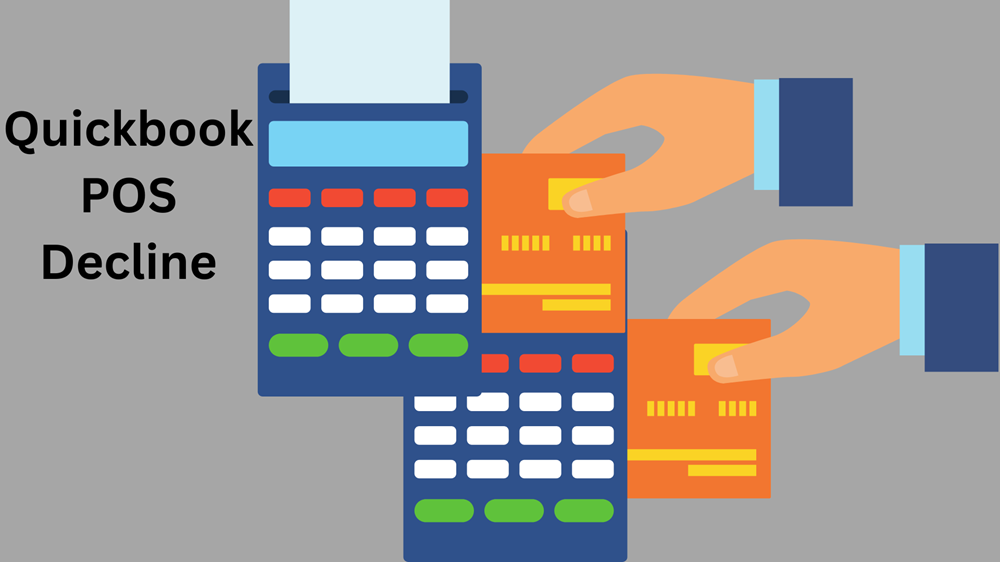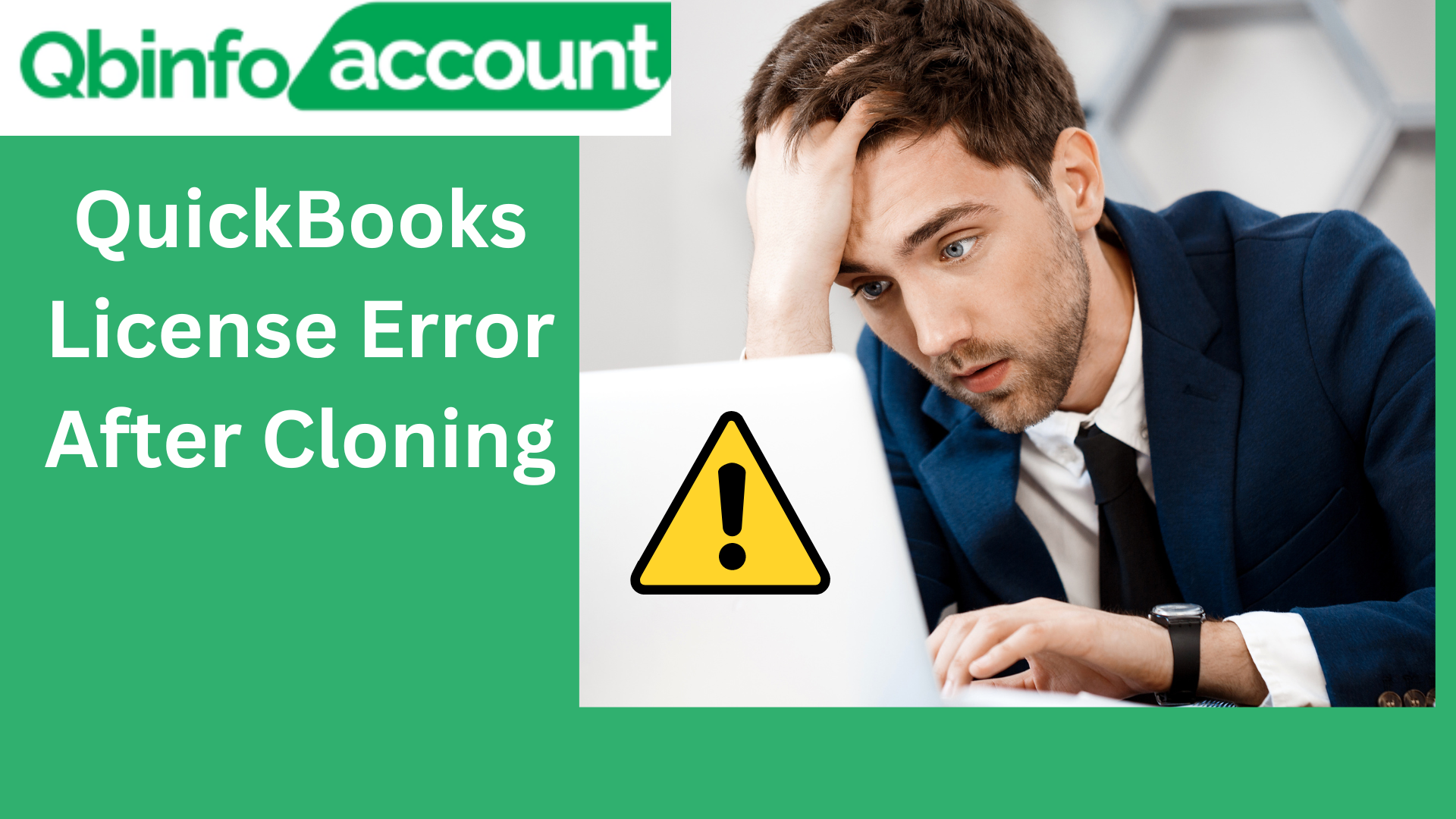In today’s digital age, accessing your financial data remotely has become essential for all of us, no matter what business we are in. With QuickBooks remote access, you can effortlessly sync your company’s financial files from any computer, regardless of your physical location. In this comprehensive guide, we will walk you through the process of mastering QuickBooks remote access tool.
This is where we will guide you on how to connect to your files on QuickBooks with ease. Whether you’re working from home, on a business trip, or simply away from your main office, QuickBooks remote access tool enables you to stay in control of your finances. Not just that, you would be in a better position to make well-informed decisions. Let’s dive in and unlock the full potential of QuickBooks remote access.
What comes with QuickBooks Remote Access Tools?
QuickBooks Remote Access provides users with a secure and reliable server that enables them to access data on Intuit’s software. You can conveniently access QuickBooks, email, and other programs and documents from any location. Provided you must have a stable internet connection.
Some of its technical features that will help you ace the work include –
- Secure connection to ensure the privacy and protection of your data during remote sessions.
- Support multiple users, allowing different individuals or team members to remotely access the QuickBooks software simultaneously.
- Hassle-free file transfer between the local and remote computers.
- Print documents from a remote computer to a local printer.
- Compatible with various operating systems, including Windows and Mac.
- If you are using the Quickbooks for training purposes or auditing, the tool has a capability to record remote sessions. This way you can review and analyze the actions performed during a remote session.
- Remote access tool offers customizable settings. Users can adjust screen resolutions, control access permissions, and configure other settings to optimize their work.
How much does it cost to get Intuit QuickBooks Remote Access?
The QuickBooks Remote Access cost a monthly fee of 3.95 USD. Users can also access the Quickbooks Desktop remote access version ((all files and software programs) for just 7.95 USD per month.
Can you provide information on the supported remote access methods for QuickBooks?
There are several supported remote access methods for QuickBooks. Let’s explore them:
Hosting QuickBooks Desktop on the Cloud
QuickBooks allows authorized hosting for Quickbooks desktop on all third-party servers. This option enables users to access their QuickBooks from anywhere using the Internet. This way, users can get remote access to quickbooks company file and enjoy the flexibility of accessing them on their laptops from anywhere.
Follow these steps –
- Choose a Hosting service provider as per your work preference. Host providers must be authorized with Intuit.
- The hosting providers must maintain suitable security standards to protect your data.
- You must know how long they retain backups of your data. Ensure that the host must align with your business needs and requirements.
- Examine the pricing offered by your hosting procedure.
- Hosting providers must offer seamless customer support and prompt solutions in case there are technical issues around.
You can also take help of Quickbooks Enterprise Remote Access as your hosting provider.
- If your software license is currently installed on your local desktop, it’s recommended to migrate both the license and your data to the cloud server.
- If required, you can obtain a new license from an “Authorized Commercial Host” of Intuit
- Alternatively, you can also use the “RDP Software”.
Read More Blog : How to Fix quickbooks has stopped working on windows 10?
QuickBooks Intuit Remote Access Tool
This is the most recommended option. You would be provided a QuickBooks remote access tool that let you perform essential tasks. These include copying files between local and remote systems, printing files, and accessing data folders from your remote location.
You need to set up remote access to the QuickBooks company file. This requires you to create a Nickname for your PC, and then connect to the Remote access tool. Follow these steps-
- Launch the Intuit website and navigate to the “QuickBooks Remote Access” tab.
- To connect, you need to first Sign Up/Login to your QuickBooks (QB) account.
- Provide a ‘Nickname’ to your desktop or laptop.
- Click on the “Connect” button to establish the connection.
- On the next-prompt you would be asked to authorize your desktop. You need to set up a Password option. You can do it by creating a ‘Passcode’ or your ‘Phone Number’. Make sure that your Phone number is registered with Quickbooks account.
- Enter the code you received through the chosen method when signing in to your QB account to gain remote access.
- Select “Remote Access,” to initiate the process.
Once you’re done with the remote session on a daily or frequent basis, you can simply click on the “End QuickBooks Remote Access Session” button.
By following these steps, you can easily set up and manage a QuickBooks remote access session.
Switching to QuickBooks Online (QBO)
Can Quickbooks be accessed remotely? The last option is to convert from QuickBooks Desktop to QuickBooks Online. One has to simply login to Intuit’s website and follow these steps –
- Visit the official Intuit website.
- Sign up or Sign In for remote access by visiting the “QuickBooks Remote Access” tab.
- You must be logged in to your Quickbooks account.
- Click on “Setup Computer”. It will download and install QuickBooks accountant Remote Access Tool.
- Provide a nickname for your PC in the “NickName” field and then Click “Next”.
- Follow the on-screen prompts and click on the following checkboxes to proceed.
- “Make this Computer’s Screen Blank”
- “Disable this Computer’s Keyboard and Mouse”
- “Use Full-screen View by Default”
- “Automatically Reduce Screen Resolution to Match”
- Select the applications you want to sync with the remote access tool.
- Click on “Next” to continue.
- Choose the verification option. Choose either Phone Number or Passcode to authenticate.
- Press “Finish” to complete the Quickbooks remote access setup.
By following the steps outlined in this article, you can set up hosting, install QuickBooks Desktop on a host server, upload your company file, and connect remotely using the quickbooks desktop remote access tool.
This seamless process enables you to work on your QuickBooks files from anywhere. This way it will make a hasslefree process to let you collaborate with team members, access your financial data on the go, and streamline your productivity.