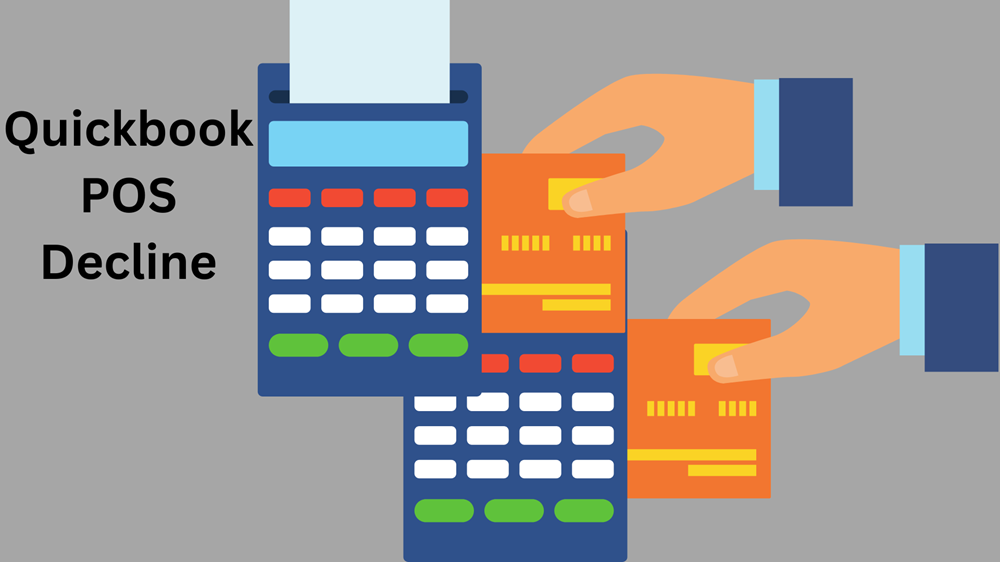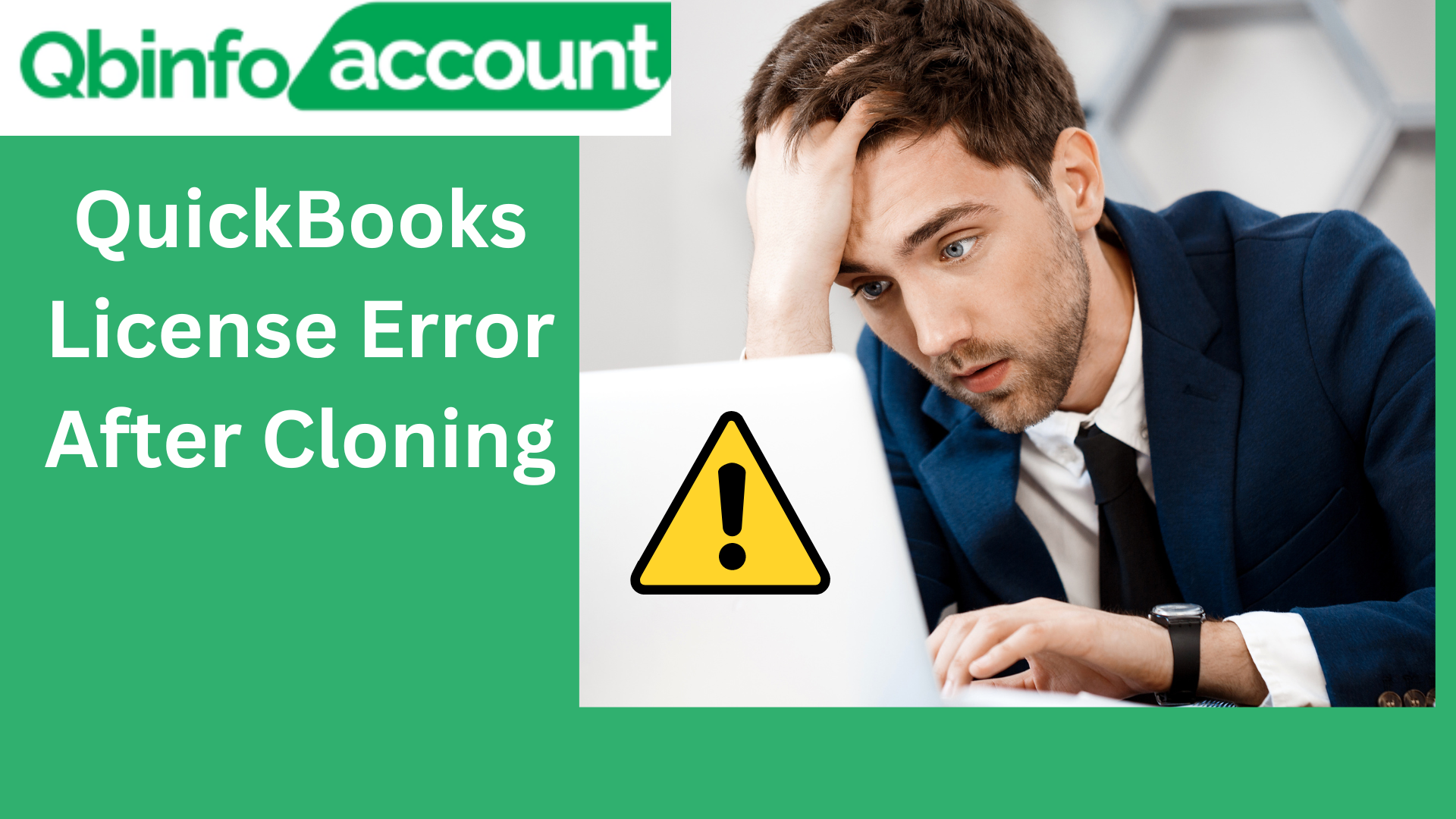QuickBooks licenses are vital for the smooth functioning of the accounting software. When reinstalling QuickBooks, you must have your License Number and Product Key handy to activate the program. Misplacing these codes can cause interruptions in your accounting tasks. In this guide, we’ll explore various methods to quickly find QuickBooks License Number and Product Key.
Methods to Find QuickBooks License Number and Product Key
Method 1: Using an Installation CD
- Insert the QuickBooks installation CD into your drive.
- Click on “Reinstall QuickBooks” when the setup starts running.
- Note down the “License Number” and “Product Number” displayed on the window.
- Complete the reinstallation process, entering the License and Product Numbers when prompted.
Method 2: License Lookup Tool
- Visit the official QuickBooks License Lookup Tool website.
- Enter the email address used for purchasing the software.
- Click on “Find License and Product Number” to receive an email with your License Number.
- For the Product Number, contact QuickBooks support and provide proof of purchase.
Method 3: Customer Account Management Portal (CAMPS)
- Visit the Customer Account Management Portal website.
- Sign in with your credentials.
- Go to the “Product & Services” list and select “QuickBooks.”
- Click on the “Details” tab to view your Product and License Numbers.
How to Find QuickBooks License Number & Product Key for QuickBooks Desktop?
Method 1: Using the Company Tab
- Open QuickBooks Desktop and click on “Company.”
- Select “My Company” from the drop-down menu.
- Click on “Manage Your Account” to view your Product and License Numbers.
Method 2: In Windows Registry
- Press F2 on the main window of QuickBooks Desktop.
- Click F3 to open the Tech Help screen.
- Choose “Open File” and select the QBRegistration.DAT file.
- Use the “Find” function to search for “LicenseNumber” and note down the Product Number.
Method 3: Through the Employees Option in Payroll Version
- In QuickBooks Desktop, click on “Employees.”
- Go to “Payroll Center” and select “Payroll.”
- Click on “Subscription Statuses” to find your License and Product Numbers.
Method 4: Via Help Menu on Mac
- Open QuickBooks Desktop on Mac and click on “Help.”
- Choose “Product Information” to find your License and Product Numbers.
How to Change QuickBooks Desktop Product Number and License Number?
Method 1: Modifying the Product Number through QB Registration File
- Open QuickBooks Desktop and press F2, then F3.
- Select QBRegistration.DAT and open it in Notepad.
- Create a backup of the file.
- Use the “Replace” function to edit the Product Number.
- Save the changes and reopen QuickBooks Desktop to verify the new Product Number.
Method 2: Editing License Number Using Help
- Login with administrative rights and run QuickBooks Desktop as an admin.
- Click on “Help” and choose “Manage My License.”
- Select “Change My License Number” and enter the new License Number.
- Click “Next” and “Finish” to update the License Number.
Having your QuickBooks License Number and Product Key readily available is crucial for seamless software activation during reinstallation. You can find these codes using various methods, such as the installation CD, License Lookup Tool, and the Customer Account Management Portal. Additionally, changing the Product Number and License Number is simple and can be done via the QB Registration file or the Help menu. With these steps at your disposal, you can ensure a smooth experience while using QuickBooks for your accounting needs.
Frequently Asked Question