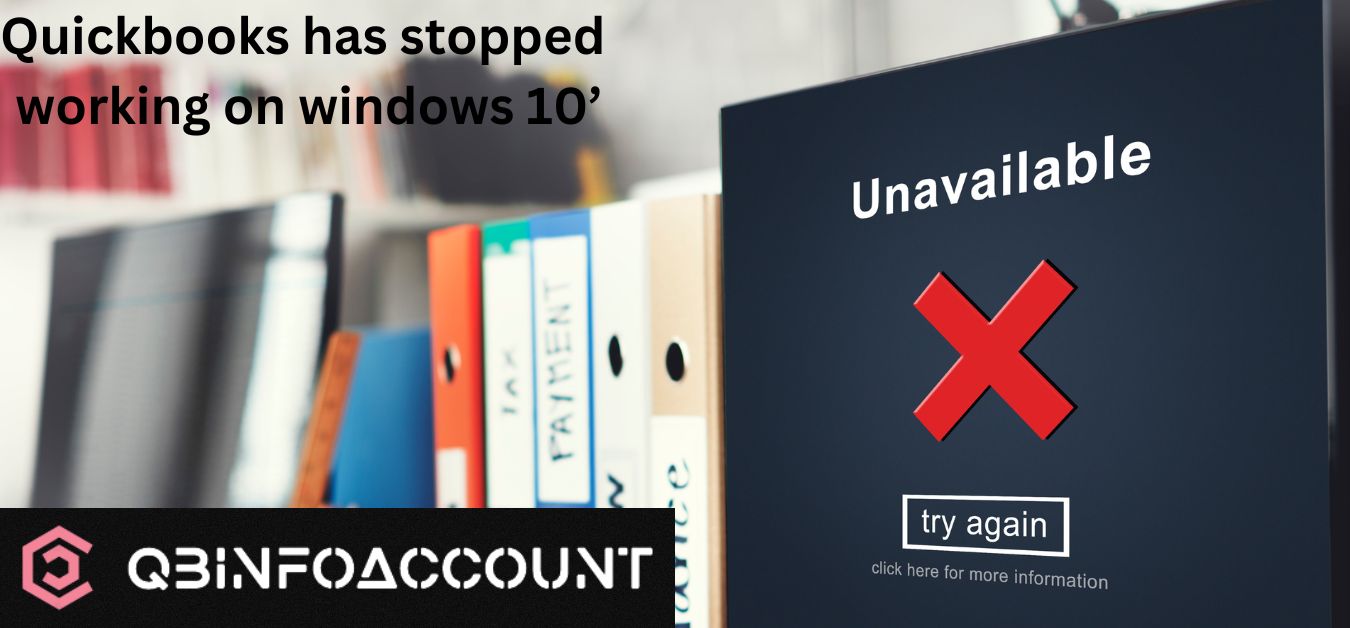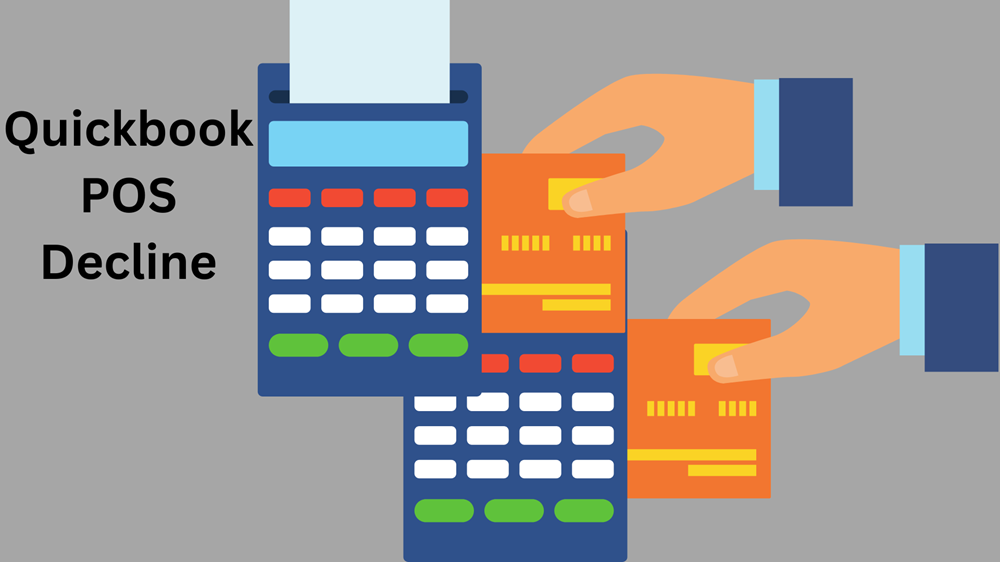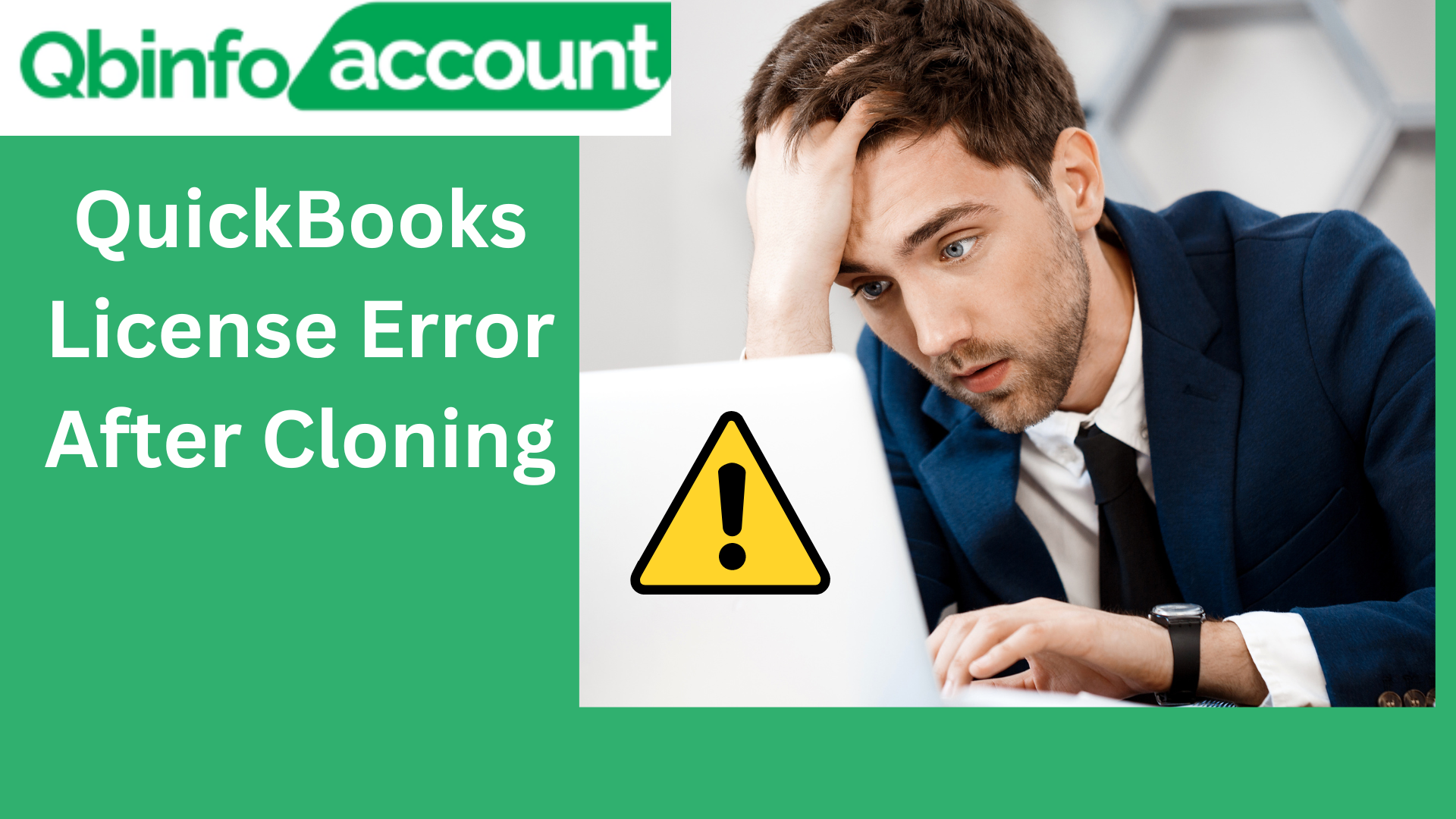After updating to Windows 10, many users have encountered an issue where the Quickbooks weren’t able to operate well. This issue can be frustrating, provided it is an essential tool to manage your company’s finances. Worry not! In this article we will help you with the troubleshooting steps that help you fix the ‘quickbooks has stopped working on windows 10’ issue. But before diving into troubleshooting, let’s understand the main cause of this issue.
What are the reasons Quickbooks has stopped working on Windows 10?
There are couple of reasons why Quickbooks won’t work after the Windows 10 update –
- Could be an issue with the Windows upgrade program.
- There could be a conflict with the software.
- You must be using an outdated Quickbooks version
- It could be other applications that interfere with Quickbooks and block the functionality.
How to resolve Windows 10 quickbooks has stopped working?
Fix1: Restore a previous version
Several users in the past have reported that they have fixed this issue by restoring the previous version of the Window. But remember! This is not a permanent solution.
To restore a preview version, you need to –
- Press the Windows key, and then click ‘Settings’, and then on ‘Update and Security’.
- On the ‘Recovery’ tab, select the ‘Go back to an earlier build’ section.
- Click on ‘get Started’ and follow the on-screen windows prompts.
To troubleshoot the issue, try reinstalling QuickBooks after restoring your Windows 10 to a previous version. This step may temporarily help in resolving the problem. Please note that applying this workaround would not allow you to sync your system to desktop apps on the latest Windows 10 version. For instance, you won’t be able to use Skype, as your system would be restored to Windows 8.1.
Fix2: Troubleshooting Compatibility Issues
- Open the file location of the Quickbooks software. To do this, on the Windows search bar, type Quickbooks.
- Once you navigate to the app, right click on the app , and then select ‘Open File Location’.
- On the next page, select the QB file and then right click to select ‘Properties’.
- A dialog box will appear. Click on the ‘Compatibility’ button.
- Tick the checkbox ‘Run the program in the compatibility mode for’ and then select the current version of the Windows, In this case, it would be Windows 8.
- Click on the Apply and then press the OK button.
Limitation – Using compatibility mode with a previous Windows version like Windows 8.1/8/7 can restrict your access to the latest features introduced in the Windows 10.x update.
Fix3: Disabling QuickBooks Internet Access
Before proceeding with the following method, executing this solution may result in blocking the QuickBooks executable file (QBW32.EXE) that prevents accounting software from connecting with the internet.
Disabling the internet may disrupt the Quickbooks installation and its data. It is highly recommended to create the backup of your data.
Follow the steps below to implement this method –
- Navigate to the Control Panel and choose Windows Firewall.
- Then click on ‘Advanced Settings’.
- When you see a window called “Windows Firewall with Advanced Security,” click on “Outbound Rules.”
- Then, on the right side of the window, you will see something called “Actions.” Click on “New Rule.”
- Once again, you will see the “Windows Firewall with Advanced Security” window, and this time, click on “Outbound Rules.
- On the ‘Rule Type’ window, select the ‘Program’ radio button, and then click ‘Next’ to proceed.
- Now a ‘program’ window will appear. Now copy-paste the following path in the required box –
| Windows Type | File Path |
| 64-bit | C:\Program Files (x86)\Intuit\QuickBooks 2010\QBW32.EXE |
| 32-bit | C:\Program Files\Intuit\QuickBooks 2010\QBW32.EXE |
- Click on the ‘Next’ button.
- An ‘Action’ window will appear. Click on the ‘Block the connection’ radio box and hit the ‘Next’ button.
- Go to the Profile page now. Make sure that all the options -Domain, Private and Public – are checked.
- Click on Next to continue
- On the Name window, write an appropriate prompt for a newly created firewat. In this case you can write ‘Block or Disable QB Internet Connection’.
- Click on Finish to complete the process.
Limitation – This method won’t work well if you are using QuickBooks on a different computer.
Fix4: Fix Errors with the QuickBooks Install Diagnostic Tool
If all the aforementioned fixes are not working, this could be the achilles heel to resolve ‘Quickbooks has stopped working on Windows 10’. Follow these steps –
- Open QuickBooks Tool Hub.
- Select the ‘Installation Issues’ tab. This tab is specifically for addressing problems related to installing QuickBooks.
- Look for the ‘QuickBooks Install Diagnostic Tool’ option and click on it.
Before launching the QuickBooks Install Diagnostic Tool, it is necessary to install the Quickbooks tool hub in your machine. The QuickBooks Install Diagnostic Tool may scan your system and take 20-25 minutes to resolve ‘Quickbooks 2017 has stopped working Windows 10’ issue.
Seeking assistance from QuickBooks support if previous solutions fail
If all the above mentioned fixes won’t work, try reach out to the Quickbooks pro support team to resolve the concern.
Conclusion
It is important to note that before attempting any troubleshooting steps, it is recommended to back up your QuickBooks data to avoid any potential loss of information. Additionally, it may be helpful to check for any system updates or hardware issues that could be causing the problem.