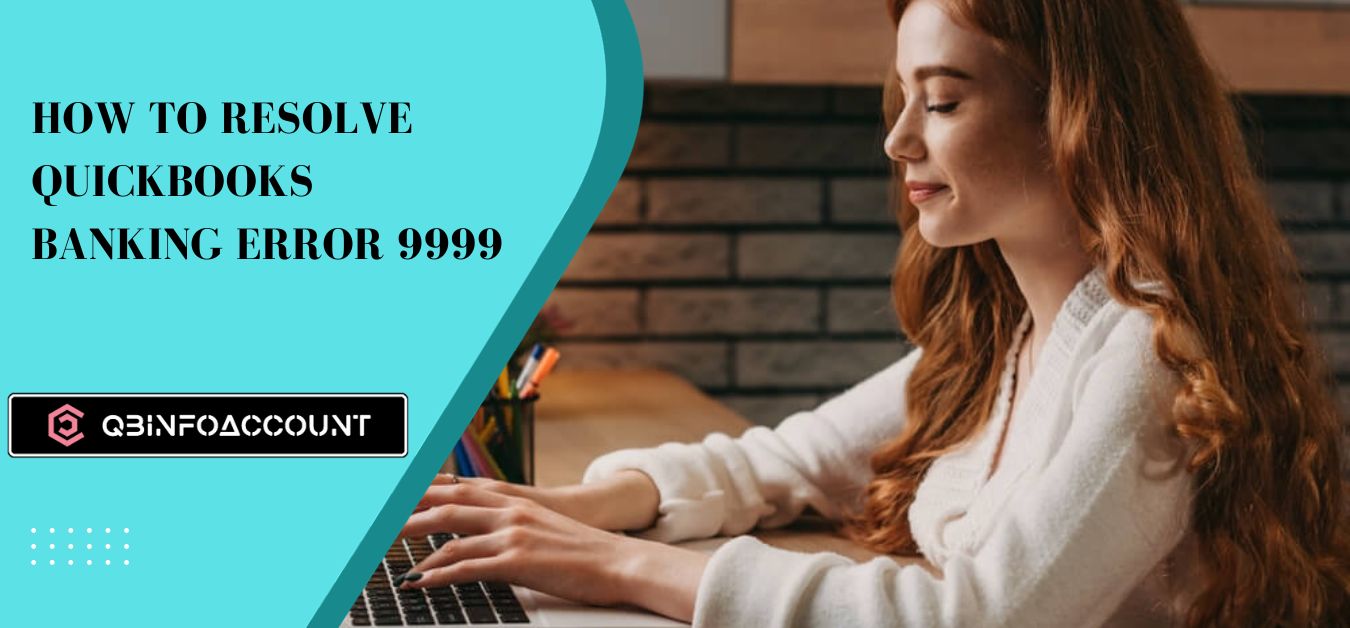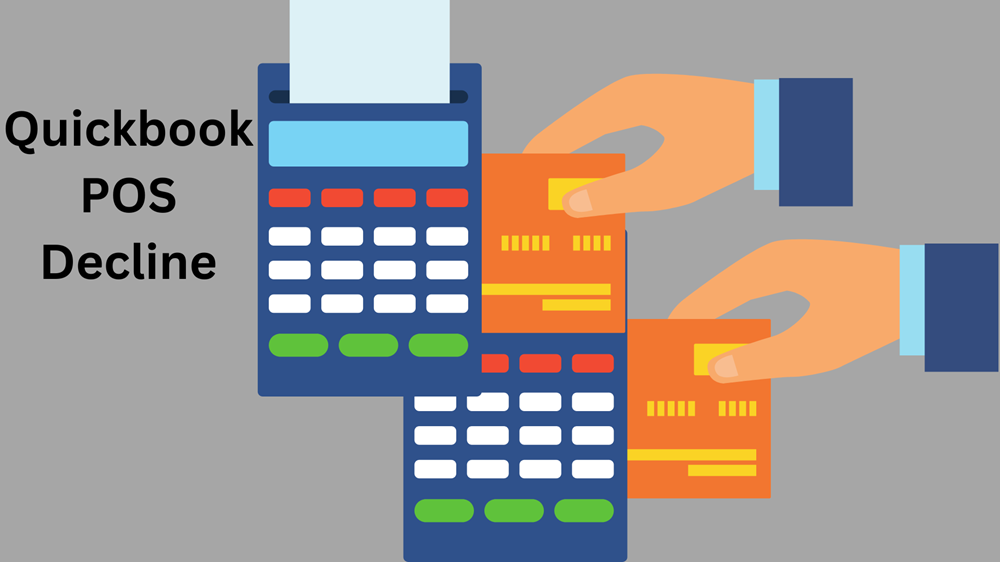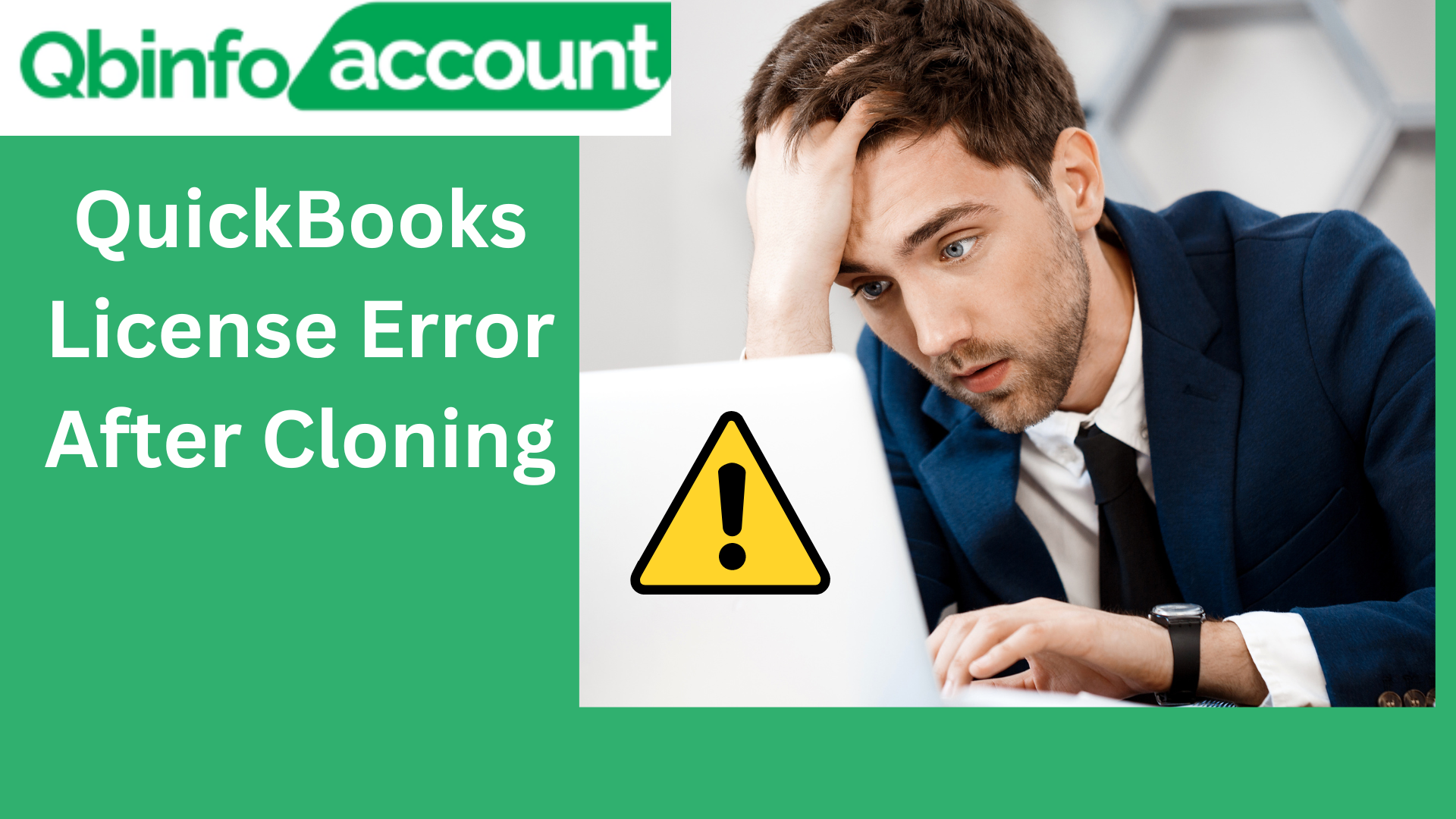QuickBooks has gained immense trust as accounting software, catering to businesses of all sizes, accountants, and individuals worldwide. Despite its powerful features, QuickBooks users may encounter occasional issues. In this article, we’ll delve into QuickBooks Error Code 9999, offering a complete guide to effectively address this concern.
Understanding QuickBooks Banking Error 9999
QuickBooks Error Code 9999 is a common issue that can disrupt the seamless connection between your bank and QuickBooks Online. It manifests as a script error, leading to internet connectivity problems and potential system slowdowns or freezes. Such interruptions can significantly impact business operations.
Error messages you might encounter –
- “We apologize, but we are currently unable to update your account. Please attempt the update at a later time. (Error Code: 9999)”
OR
- “Error code 9999 – Can’t update”
What are the Steps to Report QuickBooks Banking Error 9999?
Reporting QuickBooks error code 9999 is a crucial step towards resolving the issue. Here’s how you can report it –
- Locate the “Report Issue” option on the error message within the banking transaction screen.
- Enter your registered name and email address in the provided fields.
- After entering the required information, click on “Submit.”
- You can expect a response within 10 working days regarding the status of your report.
Understanding the Causes of QuickBooks Banking Error Code 9999
Error 9999 in QuickBooks online can be frustrating, but understanding its underlying causes is the first step toward resolving it effectively. In this section, we’ll explore the various factors that can trigger this error, helping you pinpoint the issue more accurately.
- Slow internet connection – A sluggish or unstable internet connection can lead to a poor link between your bank and the QuickBooks server, triggering Error 9999.
- Antivirus or firewall interference – Certain antivirus or firewall applications may unintentionally block the connection between the QuickBooks server and your bank’s website, causing the error.
- Excessive browser cache – Accumulated cache files in your web browser can sometimes interfere with the communication between QuickBooks and your bank, resulting in this error.
- Windows firewall settings – If your Windows firewall settings are overly restrictive, they may block access to your bank’s website, leading to QuickBooks Error 9999.
- Bank-side issues – Occasionally, the error may be attributed to issues on the bank’s end, such as server problems or temporary service disruptions.
- Accidental deletion of QuickBooks files – In some cases, the inadvertent deletion of QuickBooks files can also trigger Error 9999 in QuickBooks online.
Understanding these potential causes can help you diagnose and address the error more effectively. If you encounter QuickBooks Error Code 9999, consider these factors and take the necessary steps to resolve it, ensuring smooth financial management in your QuickBooks software.
Effective Solutions to Resolve QuickBooks Banking Error 9999
Error code 9999 QuickBooks online can be a hindrance to seamless financial management but worry not. In this guide, we’ll walk you through a series of effective solutions to tackle this issue step by step, ensuring a smooth accounting experience.
Method 1 – Clear the browser’s cache files
For Google Chrome
- Launch Google Chrome and go to the settings tab.
- Click on “Clear browsing data.”
- Select “Cached images and files.”
- Click on “Clear data” to delete cache files.
For Firefox
- Enter “about: preferences#privacy” in the address bar and press Enter.
- Choose “Clear recent history.”
- Click “Clear now” and select “Cache” from the list.
For Internet Explorer
- Press “Ctrl + Shift + Delete.”
- Navigate to “Temporary Internet Files and Website Files” on the delete browsing history page.
- Click “Delete” to remove cache files.
Method 2 – Use the system file checker
- Press the Windows key and search for “Command.”
- Right-click on “Command Prompt” and select “Run as administrator.”
- In the command prompt, type: SFC /Scannow and press Enter.
- Restart your computer and check if the issue is resolved.
Method 3 – Repair the registry files
- Click on the Start menu.
- Enter “Command” in the search box.
- Press “Ctrl + Shift” and click Enter (to run as administrator).
- Type “regedit” and press Enter.
- Right-click the key associated with the issue in the registry editor.
- Proceed to the File menu.
- Choose “Export” to create a backup.
- Save the backup with a .reg file extension.
- Verify if the issue is resolved after making the registry backup.
Method 4 – Update bank account
- Launch QuickBooks Online and select the “Banking” option.
- Click “Update” for your bank account multiple times.
Method 5 – Re-establishing the Bank Account Connection
- Navigate to the “Banking” section.
- Select the “Edit” option located beside the account you wish to re-establish a connection with.
- Select “Disconnect this account” from the account window.
- Click “Save and Close.”
- Follow the onscreen instructions.
- Click “Add Account” under the “Bank” tab.
- Enter bank account login information and select “Continue.”
- Choose “Bank” and securely connect.
- Select the account type (credit card or bank account).
- Click “Add New” and then “Connect.”
By following these step-by-step solutions, you can effectively resolve error code 9999 QuickBooks online and ensure smooth financial management in your QuickBooks software.
In the End
In conclusion, QuickBooks error code 9999 may temporarily disrupt your financial management, but it’s a hurdle that can be easily overcome. By following the comprehensive solutions outlined in this guide, you can effectively address this error and get your QuickBooks software back on track.
Clearing browser cache, using a system file checker, repairing registry files, updating your bank account, and disconnecting and reconnecting your bank account are all actionable steps that can lead to a resolution. QuickBooks is a powerful tool, and with the right troubleshooting techniques, you can ensure that it continues to serve as a reliable partner in your financial management journey.
Remember that timely action and attention to detail are key when dealing with error 9999. If one method doesn’t work, don’t be discouraged; simply move on to the next until you find the one that resolves the issue for you.
QBinfoaccount By staying proactive and armed with the knowledge provided here, you can effectively navigate and conquer QuickBooks Banking Error 9999, ensuring that your financial operations run smoothly and without interruption.
You May Read More: How do I delete a Liability Adjustment in QuickBooks
Frequently Asked Questions
What is QuickBooks error code 9999?
How can I fix QuickBooks error code 9999?
Clear your browser’s cache and cookies.
Update your banking credentials in QuickBooks Online.
Disable pop-up blockers and try the connection again.
Use a different browser or device to connect to your bank.
Contact your bank for assistance if the issue persists.