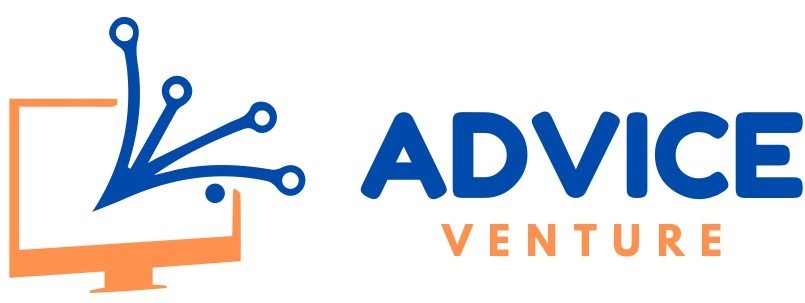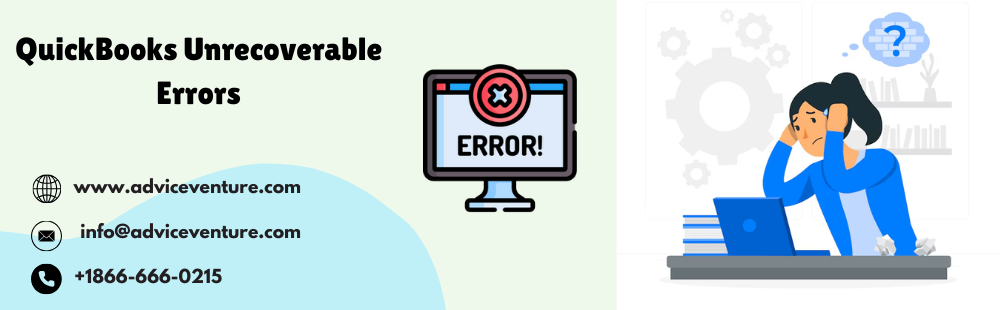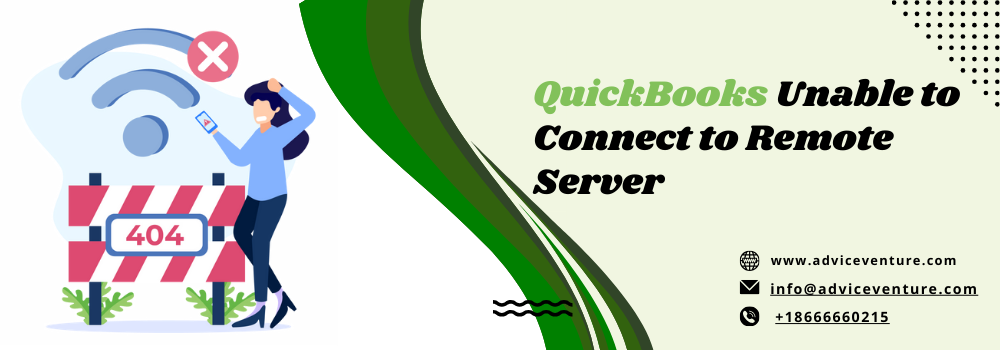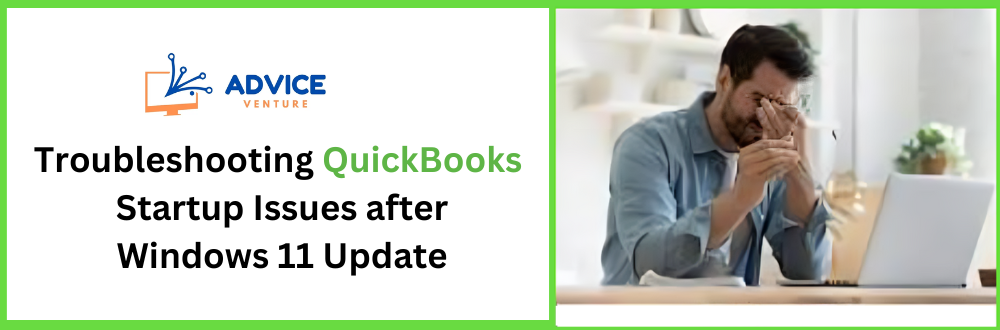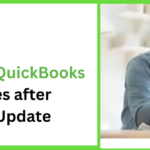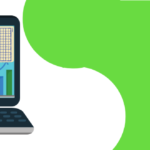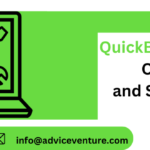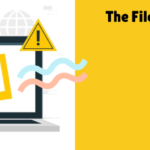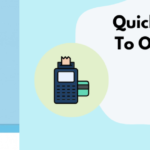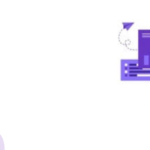Have you ever encountered a sudden shutdown in QuickBooks Desktop accompanied by a cryptic “Unrecoverable Error” message? Don’t panic! While alarming, this error is a treatable glitch in your accounting software.
Why It Matters
Ignoring this error can lead to severe consequences. You might lose access to crucial financial data, hindering your ability to make informed business decisions. Additionally, the longer the error persists, the more complex the repair process might become.
What We’ll Cover
This guide will equip you with the knowledge to tackle this error effectively. We’ll delve into the common causes of unrecoverable errors, followed by a step-by-step approach to troubleshoot and resolve the issue yourself. Additionally, we’ll explore the resources available if the problem persists.
QuickBooks Unrecoverable Error: Understanding the Glitch
What it is:
A QuickBooks Unrecoverable Error is a generic error message that pops up when QuickBooks Desktop encounters a critical issue it cannot resolve. It abruptly halts the software, preventing you from accessing your financial data.
When it Happens:
There are several reasons why this error might surface, including:
- Damaged company file: This can be caused by sudden computer shutdowns, power outages, or even network glitches while working on your QuickBooks data.
- Corrupted program installation: Incomplete or faulty installation of QuickBooks can lead to program files malfunctioning and causing errors.
- Conflicts with other software: Other software on your computer can sometimes interfere with QuickBooks, causing errors.
- Issues with your computer’s hardware: Hardware problems, such as malfunctioning RAM or hard drive issues, can also cause QuickBooks to encounter errors.
The Impact:
A QuickBooks Unrecoverable Error can significantly impact your ability to work with your accounting software. You might experience:
- The most common consequence is the inability to open your company file, making accessing your financial data impossible.
- Data corruption or loss: In severe cases, the error can damage your company file, potentially leading to data loss.
- System crashes: The error can cause your entire computer system to crash, disrupting your workflow.
- Freezing or sluggish software performance: Even if you manage to open QuickBooks, the software might perform erratically, freezing or running slow.
Unveiling the Culprits: Common Causes of QuickBooks Unrecoverable Errors
QuickBooks Unrecoverable Errors can be a real thorn in your side, but understanding the common causes empowers you to troubleshoot effectively. Here’s a breakdown of the usual suspects:
Software Clashes and Compatibility Conflicts:
- Third-party software interference: Sometimes, other programs on your computer can clash with QuickBooks, causing errors.
- Outdated QuickBooks version: Using an older or unsupported version of QuickBooks can cause compatibility problems with your operating system or other software, making the system slow or corrupt.
Data Integrity Problems:
- Corrupted company file: Broken data within your business file, usually caused by premature computer shutdowns, power outages, or network hiccups, can initiate this error.
- Incomplete data backups: If your data backups are complete or inaccessible, recovering from an error becomes much more accessible.
Network Issues and Interruptions (if using QuickBooks on a network):
- Network instability: Unreliable network connections can lead to data transmission errors, corrupting your company file and causing QuickBooks to crash.
- Firewall restrictions: Overly restrictive firewalls might block QuickBooks from accessing essential files or servers, leading to errors.
Corrupted QuickBooks Components or Files:
- Incomplete or faulty installation: If the QuickBooks installation process is interrupted or experiences errors, program files might be corrupted, causing issues.
- Damaged Windows system files: Corruption within core files can lead to conflicts with QuickBooks.
User-Specific Issues:
- Insufficient user permissions: If you’re using QuickBooks in a multi-user environment, lacking the necessary permissions to access the company file can result in errors.
- Accidental data modifications: Occasionally, unintentional user actions like deleting critical data can trigger errors.
Spotting the Troublemaker: Identifying QuickBooks Unrecoverable Errors
A QuickBooks Unrecoverable Error might not announce itself with a flashy banner, but there are ways to recognize it. Here’s how to identify this specific glitch:
Error Messages and Codes:
Unfortunately, QuickBooks Unrecoverable Errors don’t display a unique error message or code. They often appear in generic messages like “Unrecoverable Error” or provide cryptic error codes that offer little insight.
Symptoms and Warning Signs:
Here are some red flags to watch out for:
- Sudden QuickBooks crash: The software abruptly shuts down while you’re working, displaying an unrecoverable error message.
- You are unable to open your company file. QuickBooks refuses when you try to use it, citing a ‘not found’ error.
- Freezing or sluggish software performance: Even if QuickBooks opens, it might perform erratically, freezing frequently or running slowly.
Differentiating from Other Errors:
Several other errors in QuickBooks can disrupt your workflow. Here’s how to distinguish them from unrecoverable errors:
- Validation Errors: These errors typically pinpoint specific issues within your company file, like incorrect formulas or missing data. You can usually fix them within QuickBooks.
- Connection Errors: If you’re using QuickBooks on a network, encountering issues connecting to the server or company file might display error messages. However, these errors often provide specific details about the connection problem.
- Permission Errors: In a multi-user environment, lacking the necessary permissions to access specific features or data can result in error messages. These messages typically indicate a permissions issue, not an unrecoverable error.
If you need clarification on whether you’re dealing with an unrecoverable error or another issue, it’s always best to consult QuickBooks resources or contact Intuit support for further assistance.
Conquering the Error: Troubleshooting QuickBooks Unrecoverable Errors
Encountering a QuickBooks Unrecoverable Error can be frustrating, but don’t despair! Here’s a roadmap to troubleshoot and potentially resolve the issue yourself:
Basic Troubleshooting Steps:
These initial steps are often successful in resolving common glitches:
- Restart your computer and QuickBooks: A simple reboot can clear temporary glitches causing the error.
- Update QuickBooks to the latest version: Outdated software can lead to compatibility issues and errors. Updating QuickBooks to the latest version ensures you have the most recent bug fixes and optimizations.
- Run the QuickBooks File Doctor tool: This built-in utility can scan your company file for errors and attempt to repair them. It’s a valuable tool for identifying and resolving data integrity issues.
Advanced Troubleshooting Techniques (if basic steps fail):
If the error persists, consider these advanced techniques:
- Rebuilding company file data: This process attempts to reconstruct the internal structure of your company file. It can help resolve data corruption issues, but it’s essential to have a recent backup before proceeding, as the rebuild process must be completed.
- Repairing QuickBooks installation: Corrupted program files within QuickBooks can also lead to errors. The QuickBooks Tool Hub provides a tool to fix the installation and resolve the issue.
- Utilizing the QBRefresher tool (for severe data damage): In rare cases of severe data damage, the QBRefresher tool might be necessary. This more complex tool should be used cautiously, as it can alter your company file data. It’s recommended that QuickBooks support be consulted before using this tool.
Seeking Assistance from QuickBooks Support:
If you’ve exhausted all troubleshooting options, it’s time to seek help from the experts. QuickBooks support can provide further guidance and advanced solutions to resolve the error.
Remember: Before attempting advanced troubleshooting techniques, especially those that modify your company file, always ensure a recent data backup. This safety net allows you to restore your file if the troubleshooting process goes awry.
Keeping Errors at Bay: Preventing QuickBooks Unrecoverable Errors
While QuickBooks Unrecoverable Errors can be a nuisance, the good news is that you can take proactive measures to reduce their occurrence significantly. Here are some preventative strategies:
Regular Software Updates and Maintenance:
- Update QuickBooks regularly: Keeping QuickBooks updated with the latest patches and bug fixes minimizes compatibility issues and potential errors.
- Run QuickBooks Tools Hub periodically: The QuickBooks Tools Hub offers a variety of utilities to diagnose and fix common problems. Running these tools regularly can help identify and address potential issues before they escalate into unrecoverable errors.
Backup and Data Integrity Practices:
- Schedule regular backups: This is paramount. Regularly backing up your company file ensures you have a recent copy to restore in case of errors or data loss.
- Verify your data regularly: QuickBooks offers a built-in “Verify Data” utility that scans your company file for inconsistencies and errors. Running this utility periodically helps maintain data integrity and prevent mistakes.
- Automate data backups: Consider setting up automated backups to a secure location. This eliminates the risk of forgetting to back up your data manually.
Implementing Security Measures:
- Use a reliable antivirus and anti-malware program: Malicious software can corrupt your data and lead to errors.
- Enable a firewall: A firewall helps protect your computer and data from unauthorized access and potential malware threats.
- Enforce strong passwords: Use complex passwords for your QuickBooks login and consider enabling multi-factor authentication for added security.
Educating Users About Common Causes and Prevention:
- Train users on proper data entry procedures: Accidental errors can contribute to data corruption issues. Train users on proper data entry techniques and best practices.
- Educate users on the importance of closing applications properly: Sudden application shutdowns can corrupt data. Train users to close QuickBooks and other applications correctly to minimize the risk of errors.
- Emphasize the importance of regular backups: Educate users about the importance of regular backups and their role in data recovery.
These preventative measures can significantly reduce the likelihood of encountering QuickBooks Unrecoverable Errors. Remember, an ounce of prevention is worth a pound of cure!
Mastering the Maze: Best Practices for Managing QuickBooks Unrecoverable Errors
Even with preventative measures, encountering a QuickBooks Unrecoverable Error is still possible. Here are some best practices to effectively manage such situations:
Creating a Contingency Plan:
- Develop a data backup strategy: It is crucial to have a well-defined data backup plan. Determine how often you’ll back up your company file, where you’ll store the backups (ideally both locally and in the cloud), and how far back you’ll retain backups for disaster recovery purposes.
- Identify alternative data access methods: If your primary computer encounters an error, explore alternative ways to access your company file. This might involve using a secondary computer or a cloud-based version of QuickBooks (if applicable).
Documenting Troubleshooting Steps:
- Maintain a log of troubleshooting attempts: As you try different solutions, keep a detailed record of your steps, the tools you use, and the results you observe. This log will be invaluable if you need to seek professional help or revisit the issue in the future.
- Include error messages and codes: Note any specific error messages or codes you encounter. These details can provide valuable clues to the cause of the error and aid in troubleshooting.
Monitoring and Addressing Recurring Issues:
- Analyze recurring errors: If you encounter the same mistake repeatedly, it might indicate an underlying issue with your system or software. Analyze the error messages and troubleshoot accordingly. If the problem persists, consider contacting QuickBooks support.
- Update software regularly: Keeping your operating system, antivirus software, and other relevant software up-to-date can help prevent errors caused by compatibility issues or security vulnerabilities.
Seeking Professional Assistance When Needed:
- Know your limits: While some basic troubleshooting steps can be attempted independently, feel free to seek professional help from a qualified QuickBooks professional or Intuit support if the error persists or you need help with how to proceed.
- Provide detailed information: When seeking assistance, be prepared to provide the QuickBooks support team with as much detail as possible about the error, the troubleshooting steps you’ve taken, and any relevant error messages or codes. This information will help them diagnose the issue efficiently and provide the most effective solution.
By following these best practices, you’ll be well-equipped to manage QuickBooks Unrecoverable Errors effectively, minimize downtime, and ensure the smooth operation of your accounting software.
Conclusion
QuickBooks Unrecoverable Errors can be disruptive, but you can become an error-conquering pro with the proper knowledge. By understanding the common causes and implementing preventative measures like regular backups and software updates, you’ll significantly reduce the risk of encountering these glitches. If an error strikes, a strategic approach that includes documented troubleshooting and a willingness to seek professional help will ensure a swift resolution and minimize downtime. Remember, a well-maintained QuickBooks is a happy QuickBooks, allowing you to focus on what truly matters – running your business.
Read Also: QuickBooks Error Code 1603 1601 and 1642