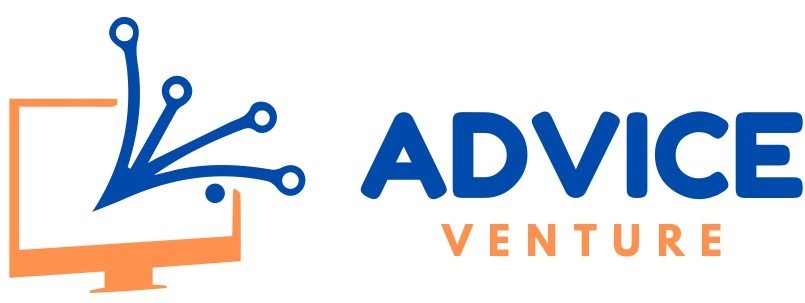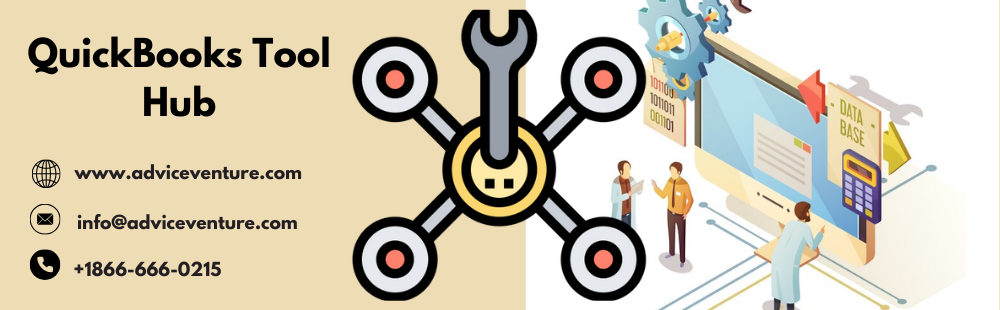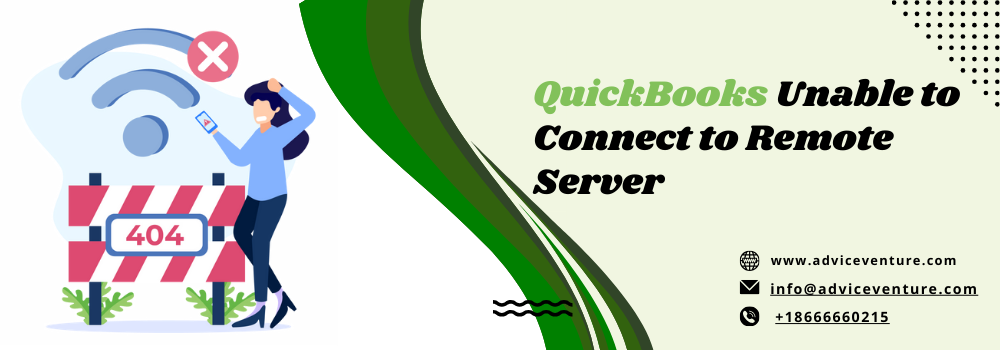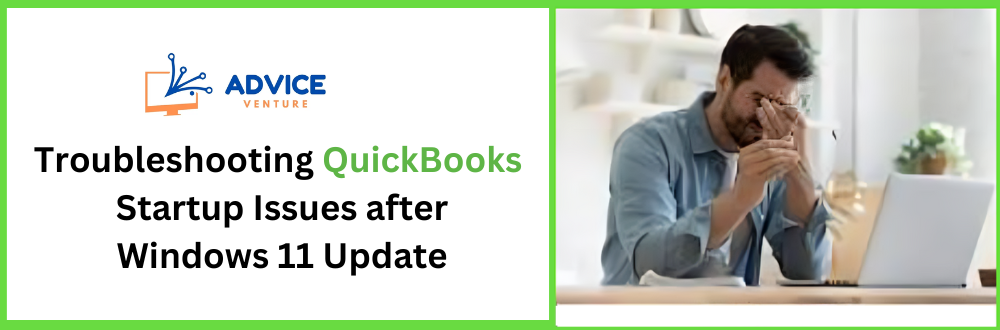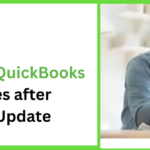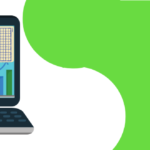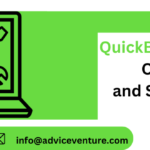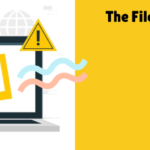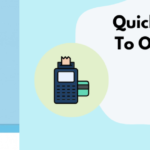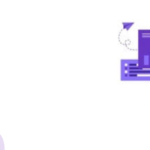QuickBooks, the leading accounting software, has been empowering businesses to streamline their financial operations with ease. Despite its robustness, users may occasionally encounter issues that can hinder their workflow. This is where the QuickBooks Tool Hub comes in – a comprehensive repair toolkit designed to troubleshoot and resolve common QuickBooks problems.
What is QuickBooks Tool Hub?
The QuickBooks Tool Hub is an integrated solution designed by Intuit to streamline the troubleshooting process for QuickBooks users. It serves as a centralized platform for addressing a variety of issues related to installation, network connectivity, company file errors, and performance.
Key features of QuickBooks Tool Hub
This comprehensive tool brings together a range of tools to address common issues, optimize performance, and maintain the integrity of QuickBooks operations. Here’s an in-depth look at its key features:
- Centralized Troubleshooting: The Tool Hub consolidates various diagnostic tools into one application, providing a single point of access for resolving QuickBooks-related issues. This centralization simplifies the user experience and saves valuable time that would otherwise be spent navigating between different utilities.
- Diverse Tool Selection: Within the Tool Hub, users can find specialized tools for a variety of purposes:
- Quick Fix My Program: Quickly resolves common performance issues and errors that hinder the operation of QuickBooks.
- QuickBooks File Doctor: Diagnoses and repairs issues with company files, ensuring data integrity and preventing data loss.
- QuickBooks Database Server Manager: Manages the network database server to facilitate multi-user access and improve network reliability.
- QuickBooks Refresher: Resets QuickBooks processes to resolve unexplained glitches and improve software responsiveness.
- User-Friendly Interface: The Tool Hub boasts an intuitive interface that guides users through the troubleshooting process. Clear instructions and straightforward navigation ensure that even those with limited technical expertise can effectively use the tools provided.
- Installation and Network Issue Resolution: The Tool Hub assists users in resolving installation problems, ensuring a smooth setup process. It also contains tools to diagnose and fix network-related issues, which is crucial for maintaining seamless multi-user functionality.
- Performance Optimization: By addressing issues that cause slowdowns or unresponsiveness, the Tool Hub helps optimize the overall performance of QuickBooks. This feature is particularly beneficial for businesses that rely on QuickBooks for daily operations and require consistent software reliability.
- Company File Maintenance: The Tool Hub includes features that help maintain the health of company files. Users can utilize these tools to organize data, streamline financial processes, and ensure the accuracy of accounting records.
- Password Reset: For users who have forgotten their QuickBooks admin password, the Tool Hub provides an automated password reset tool, making it easier to regain access to their accounts.
- Advanced Tools: For more tech-savvy users, the Tool Hub offers access to advanced tools and common Windows shortcuts to troubleshoot more complex QuickBooks errors.
- Regular Updates: Intuit regularly updates the QuickBooks Tool Hub to include the latest fixes and features. Users are encouraged to download the most recent version to ensure they have access to the most effective solutions.
How to Download QuickBooks Tool Hub?
Here’s a guide on how to download and install the QuickBooks Tool Hub, which is a comprehensive application designed to troubleshoot and fix common issues with QuickBooks Desktop:
Step 1: Prepare for the Installation
- Ensure QuickBooks Desktop is closed.
- It’s recommended to use the Tool Hub on Windows 10, 64-bit for optimal performance.
Step 2: Download the QuickBooks Tool Hub
- Visit the official QuickBooks website
- Navigate to the support or download section
- Look for the QuickBooks Tool Hub and click on the download link
- Save the file to a location that’s easy to find, like your Downloads folder or desktop
Step 3: Install the QuickBooks Tool Hub
- Locate the downloaded file (typically named QuickBooksToolHub.exe)
- Double-click the file to start the installation process
- Follow the on-screen instructions and agree to the terms and conditions
- Once installed, the Tool Hub icon will appear on your desktop
- If you can’t find it, search for QuickBooks Tool Hub in Windows and select the program.
Step 4: Use the QuickBooks Tool Hub
- Open the Tool Hub and you’ll find several tabs, each dedicated to resolving different types of issues:
- Company File Issues: Use tools like Quick Fix my file or QuickBooks File Doctor.
- Network Issues: Tackle network problems, especially if you encounter error H202.
- Program Problems: Address issues when opening or working within QuickBooks.
- Installation Issues: Resolve problems related to installing or uninstalling QuickBooks.
- Password Reset: Utilize the automated tool to reset your admin password.
- Advanced Tools: Access common Windows shortcuts to troubleshoot QuickBooks errors.
Step 5: Troubleshooting Tips
- If you encounter an error stating QuickBooksToolHub.exe has been blocked, try downloading the Tool Hub using a different web browser.
- If prompted by Microsoft Defender, select ‘More Info’ then ‘Run anyway’ to proceed with the installation.
For specific issues or errors, the QuickBooks Tool Hub offers targeted solutions to get you back on track quickly. Always ensure you’re using the latest version of the Tool Hub for the most up-to-date fixes and features.
Insight into QuickBooks Repair Tool
The QuickBooks Repair Tool is an invaluable resource for users of Intuit’s QuickBooks software, offering a suite of options to diagnose and resolve issues that may arise during the use of the program. This tool is particularly useful for addressing common errors and ensuring the smooth operation of QuickBooks.
Here’s a comprehensive look at the uses of the QuickBooks Repair Tool:
- Error Resolution: One of the primary functions of the QuickBooks Repair Tool is to fix errors that users may encounter. Whether these are installation errors, company file issues, or program update problems, the Repair Tool can often resolve these issues without the need for further technical support.
- Installation Issues: The QuickBooks Repair Tool can be particularly helpful when there are problems installing QuickBooks. It can diagnose and fix issues that prevent the software from being installed correctly, which is essential for first-time users or those upgrading to a new version.
- Company File Repair: The Repair Tool can also address problems with the company file, which is the core of any QuickBooks operation. It can check the file for errors, repair damage, and even recover lost data, ensuring that financial information is accurate and secure.
- Network Troubleshooting: For businesses that use QuickBooks in a multi-user environment, network issues can be a significant hindrance. The QuickBooks Repair Tool can help diagnose and resolve these issues, ensuring that all users can access the company file and work collaboratively.
- Performance Optimization: Over time, QuickBooks can become sluggish or unresponsive. The Repair Tool includes features that can help optimize the performance of QuickBooks, clearing out temporary files and resetting the program to its default state.
- Component Repair: QuickBooks relies on various Microsoft components, such as the .NET Framework, MSXML, and C++. The QuickBooks Repair Tool can fix issues with these components, which are often at the root of many QuickBooks errors.
- PDF and Printing Problems: The Repair Tool can also resolve issues related to PDF generation and printing within QuickBooks. This is crucial for businesses that need to print invoices, checks, or financial reports.
- Data Recovery: In the event of data corruption or loss, the QuickBooks Repair Tool can be used to recover important financial data. This can be a lifesaver for businesses that rely on QuickBooks for their accounting needs.
- Update Assistance: When updating QuickBooks to the latest version, users may encounter errors. The Repair Tool can help ensure that updates are installed correctly, providing users with the latest features and security updates.
- User Access Issues: Sometimes, users may have trouble accessing their QuickBooks account due to password issues. The Repair Tool includes a password reset function, allowing users to regain access to their accounts quickly.
How to download QuickBooks Repair Tool?
To download the QuickBooks Repair Tool, follow these steps to ensure a smooth installation process:
Step 1: Close QuickBooks Before you begin, make sure QuickBooks is not running on your computer
Step 2: Download the QuickBooks Tool Hub The QuickBooks Repair Tool is part of the QuickBooks Tool Hub. Here’s how to download it:
- Go to the official QuickBooks support page
- Look for the QuickBooks Tool Hub section
- Click on the download link for the most recent version of the Tool Hub
- Save the file in a location that’s easy to find, such as your Downloads folder
Step 3: Install the QuickBooks Tool Hub
- Find the downloaded QuickBooksToolHub.exe file
- Double-click the file to start the installation
- Follow the on-screen instructions and agree to the terms and conditions
- After installation, the Tool Hub icon should appear on your desktop
- If not, search for QuickBooks Tool Hub in Windows and select the program
Step 4: Use the QuickBooks Repair Tool
- Open the QuickBooks Tool Hub
- Navigate to the “Program Problems” tab
- Select “Quick Fix my Program” to repair common program issues
- If installation issues persist, use the ‘QuickBooks Install Diagnostic Tool’ found under the ‘Installation Issues’ tab
Step 5: Update QuickBooks After running the repair tool, update QuickBooks to the latest release to ensure you have the most recent fixes and security updates.
Troubleshooting Tips
- If you encounter a message that QuickBooksToolHub.exe has been blocked, try downloading the Tool Hub using a different web browser.
- If Microsoft Defender prompts you, select ‘More Info’ then ‘Run anyway’ to proceed with the installation.
By following these steps, you can download and utilize the QuickBooks Repair Tool to maintain the health and performance of your QuickBooks software. Remember to regularly check for updates to the Tool Hub to access the latest tools and features.
Conclusion
The QuickBooks Tool Hub is an essential asset for businesses and accounting professionals. It addresses common errors, streamlines tasks, and enhances software functionality, making it a reliable solution for anyone seeking efficient troubleshooting and maintenance of their QuickBooks software. With its comprehensive set of tools, user-friendly interface, and focus on performance optimization, the QuickBooks Tool Hub stands out as a valuable resource in the QuickBooks ecosystem.
Read also: Comprehensive Guide to update QuickBooks