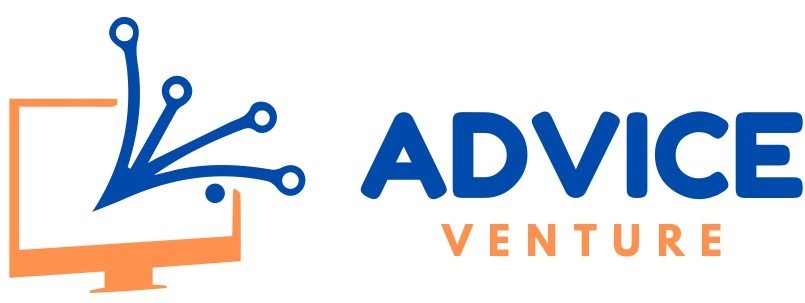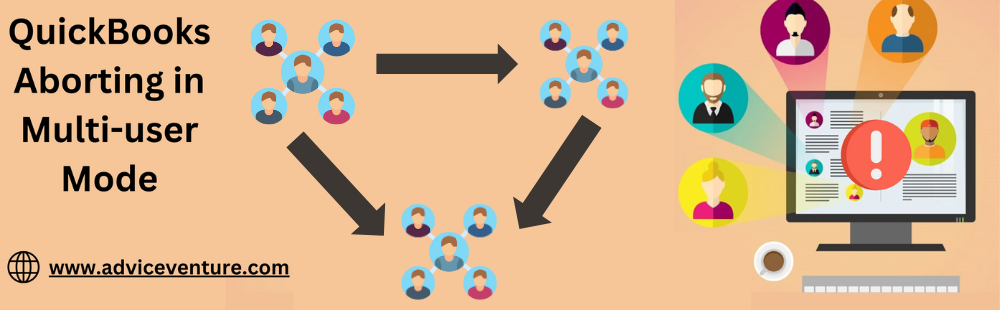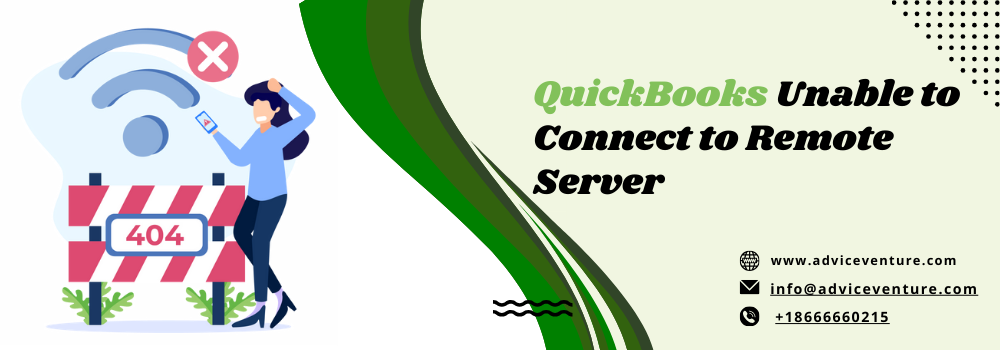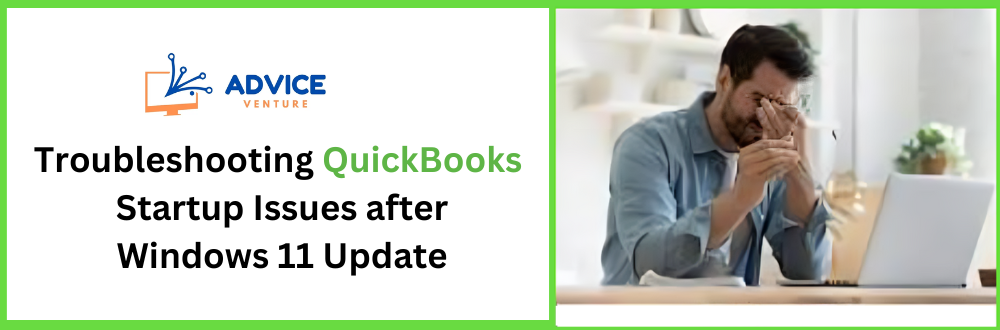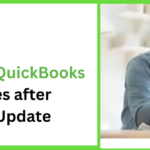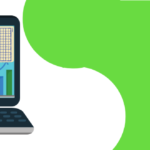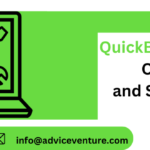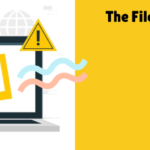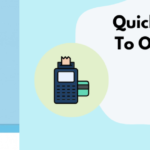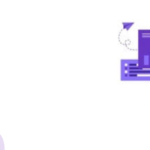QuickBooks is a popular accounting software program used by businesses of all sizes to manage their finances. One of its valuable and time-saving features is the multi-user mode, which permits multiple users to use and work on the same company file at the same time. This is crucial for businesses where collaboration on financial data is essential, such as:
- Sharing accounting tasks among staff
- Real-time data access for multiple departments (sales, accounting, management)
- Streamlining workflows and improving efficiency
However, sometimes QuickBooks can encounter issues when running in multi-user mode, leading to an unexpected program termination known as an “abort error.” This can disrupt workflows and cause frustration.
In the following sections, we’ll delve into the QuickBooks aborting in multi-user mode Solutions Guide and explore solutions to get your system running smoothly again.
Understanding the Problem: QuickBooks Aborting in Multi-user Mode
We’re addressing QuickBooks’ unexpected closing while operating in multi-user mode. This can manifest in several ways:
- Error message: You might encounter an error message on your screen indicating an abnormal program termination.
- Sudden closure: QuickBooks might close without warning, disrupting your work.
- Frequent disconnects: Users working in the company file might experience frequent disconnections and reconnections.
These issues can occur under various circumstances:
- During specific actions: The abort might happen when users perform particular tasks within QuickBooks, such as data entry, generating reports, or saving changes.
- At random times: In some cases, QuickBooks might abort seemingly randomly, with no apparent correlation to user activity.
- On specific workstations: The problem might be isolated to certain computers accessing the company file.
These scenarios can significantly hinder collaboration and data management within your business. By identifying the causes behind these aborts, we can implement solutions to ensure a stable and reliable multi-user environment for QuickBooks.
Causes of QuickBooks Aborting in Multi-user Mode
Several factors can contribute to QuickBooks aborting in multi-user mode. Here’s a breakdown of some common culprits:
- Network Issues:
- Unstable connection: Poor internet connectivity or unreliable network infrastructure can disrupt communication between workstations and the server hosting the company file.
- Firewall restrictions: Overly restrictive firewall settings on the server or client computers might block essential communication ports for QuickBooks to function in multi-user mode.
- Data File Corruption:
- Damaged company file: Corruption within the company file can lead to unexpected program behavior and potential aborts. This corruption could be caused by sudden power outages, improper shutdowns, or hardware issues on the server.
- QuickBooks Installation Issues:
- Outdated software: Using an outdated version of QuickBooks can introduce compatibility issues and bugs that might trigger aborts.
- Incomplete or corrupt installation: An improper installation of QuickBooks on the server or workstations can lead to missing or corrupted program files, causing instability.
- User Permission Conflicts:
- Insufficient permissions: Users attempting to access the company file might lack the necessary permissions to perform specific tasks, leading to program crashes.
- Conflicting permissions: Multiple users with conflicting permissions on the company file or the folder can cause conflicts and instability.
Troubleshooting Solutions for QuickBooks Aborting in Multi-user Mode
Here’s a breakdown of solutions you can implement to address the causes mentioned earlier and get your QuickBooks multi-user mode running smoothly again:
Network Troubleshooting:
- Check Network Connectivity: Ensure a stable and reliable network connection between all workstations and the server hosting the company file. Run diagnostics or consult your network administrator if necessary.
- Adjust Firewall Settings: Verify that firewall settings on the server and workstations allow communication on ports QuickBooks requires for multi-user access. Consult your firewall documentation or network administrator for specific port configurations.
- Verify Router Configurations: Make sure your router configuration doesn’t interfere with communication within your network, especially if using features like port forwarding or network segmentation.
Data File Repair:
- Utilize QuickBooks Repair Tools: QuickBooks offers built-in utilities like Verify and Rebuild Data. Run these tools to identify and repair any corruption within the company file.
- Restore from Backup: If data corruption is severe or the repair tools fail, consider restoring the company file from a recent backup. Regularly creating backups is crucial for data protection in such situations.
QuickBooks Reinstallation:
- Uninstall and Reinstall: A corrupted or incomplete QuickBooks installation might be the culprit in some cases. Completely uninstall QuickBooks from the server and workstations, then download and reinstall the latest version from the official source.
- Ensure Proper Installation: Pay close attention to configuration options, especially regarding multi-user mode and network settings.
User Permission Management:
- Review User Access: Verify that each user accessing the company file has the appropriate permissions to perform their assigned tasks. Insufficient or conflicting permissions can lead to program instability.
- Resolve Permission Conflicts: Identify and address any conflicting user permissions causing issues. This might involve adjusting individual user permissions or folder access rights.
Seeking Technical Support:
- Contact QuickBooks Support: For more complex issues or if the troubleshooting steps mentioned above don’t resolve the problem, consider contacting Intuit’s QuickBooks support team. They can provide further guidance and potential solutions specific to your situation.
- Consult IT Professionals: If you have a dedicated IT department, escalate the issue to them. They might have deeper network and system expertise to more effectively diagnose and resolve the problem.
By systematically working through these troubleshooting steps, you can identify the cause behind QuickBooks aborting in multi-user mode and implement the appropriate solution to restore a stable and collaborative work environment for your accounting needs.
Prevention Measures for QuickBooks Aborting in Multi-user Mode
While troubleshooting can address existing issues, preventing them from occurring in the first place is ideal. Here are some key measures you can take:
- Regular Backups: The most important preventative step is to create backups of your company files. This ensures you have a recent copy of your data in case of corruption or other unforeseen issues. Develop a backup schedule and stick to it.
- Keep QuickBooks Updated: Always ensure you’re using the latest version of QuickBooks. Updates often include bug fixes and compatibility improvements that can address potential causes of program aborts. Enable automatic updates whenever possible.
- Educate Users: Providing proper training to users working in multi-user mode can significantly reduce the risk of errors. Train them on best practices for data entry, task management, and adequate shutdowns to minimize the chance of data corruption.
Here are some additional preventative measures to consider:
- Schedule Downtime for Maintenance: Allocate regular server maintenance and software update periods. This helps minimize disruptions during critical work hours.
- Monitor Network Performance: Proactively monitor your network performance to identify potential issues like unstable connections or overloaded bandwidth before they impact QuickBooks functionality.
- Invest in Network Security: Ensure you have robust network security measures to protect your data from unauthorized access or malware threats.
- Consider Third-Party Tools: Explore third-party data hosting solutions designed specifically for QuickBooks multi-user environments. These solutions can offer additional features and redundancy to enhance stability.
By implementing these preventative measures, you can create a more robust and reliable environment for your QuickBooks multi-user mode, minimizing the risk of encountering abort errors and ensuring smooth collaboration within your business.
Conclusion
QuickBooks’ multi-user mode offers a powerful tool for collaborative accounting in business. However, encountering program aborts while working in this mode can be disruptive and frustrating. By understanding the common causes, such as network instability, data file corruption, software issues, and user permission conflicts, you can effectively troubleshoot the problem and restore functionality.
This guide provided a roadmap for tackling these issues. Network troubleshooting steps like verifying connections and adjusting firewall settings can address communication hurdles. Built-in repair tools and backups within QuickBooks can help with data file integrity. Reinstalling QuickBooks and managing user permissions appropriately can also play a crucial role. When necessary, seeking professional assistance from QuickBooks support or your IT department can offer more in-depth solutions.
Prevention is always key. Regularly backing up your company file safeguards your data, while keeping QuickBooks updated ensures you have the latest bug fixes and compatibility improvements. Educating users on best practices for multi-user mode minimizes the risk of errors. Proactive network monitoring, robust security measures, and third-party hosting solutions can provide a more stable and reliable multi-user environment.
By following these comprehensive troubleshooting and preventative measures, you can ensure your team’s smooth and efficient workflow while leveraging QuickBooks’ multi-user mode’s collaborative power. This will ultimately lead to better financial management and informed decision-making within your business.
FAQ
1. What is QuickBooks multi-user mode, and why is it important?
QuickBooks multi-user mode lets multiple users access and work on the same company file simultaneously. This is crucial for businesses where collaboration on financial data is essential, allowing for shared tasks, real-time data access, and improved workflow efficiency.
2. What happens when QuickBooks aborts in multi-user mode?
This manifests as QuickBooks unexpectedly closing while running in multi-user mode. You might encounter error messages, sudden program closures, or frequent user disconnects. This disrupts workflows and data management.
3. What are common causes of QuickBooks aborting in multi-user mode?
- Network issues (unstable connection, firewall restrictions)
- Data file corruption or damage
- Outdated or incomplete QuickBooks installation
- Insufficient or conflicting user permissions
4. How can I troubleshoot a QuickBooks abort in multi-user mode?
- Check network connectivity and firewall settings.
- Use QuickBooks’ built-in data repair tools (Verify and Rebuild).
- Consider restoring from a backup if necessary.
- Reinstall QuickBooks if the installation is corrupt.
- Review and adjust user access permissions.
5. How can I prevent QuickBooks aborts in multi-user mode?
- Regularly back up your company file.
- Keep QuickBooks software updated with the latest version.
- Train users on best practices for working in multi-user mode.
- Schedule downtime for maintenance and software updates.
- Monitor network performance proactively.
- Invest in robust network security measures.
6. Can third-party tools help with QuickBooks multi-user mode?
Yes, consider exploring third-party data hosting solutions designed for QuickBooks multi-user environments. These can offer additional features and redundancy for enhanced stability.
7. What if I need further assistance troubleshooting QuickBooks aborts?
If the troubleshooting steps don’t resolve the issue, consider contacting QuickBooks support for further guidance or consult your IT department for more in-depth technical expertise.
8. How can I check my QuickBooks company file for data corruption?
QuickBooks offers built-in utilities like “Verify Data” and “Rebuild Data” to identify and potentially repair corruption within the company file.
9. What are the best practices for user permissions in QuickBooks multi-user mode?
- Ensure each user has the appropriate permissions to perform their assigned tasks.
- Identify and address any conflicting user permissions that might cause instability.
10. How often should I back up my QuickBooks company file?
Develop a backup schedule and stick to it. The frequency depends on your business needs, but daily or weekly backups are every day.
11. What additional security measures should be considered for a stable QuickBooks multi-user environment?
- Monitor network performance for potential issues.
- Implement robust network security measures to protect data from unauthorized access or malware threats.
Read also: QuickBooks in multi user mode not working