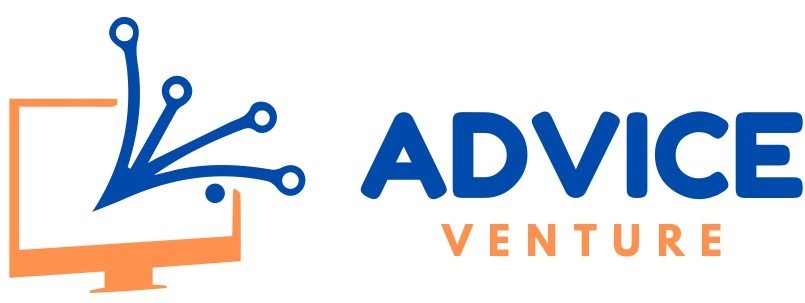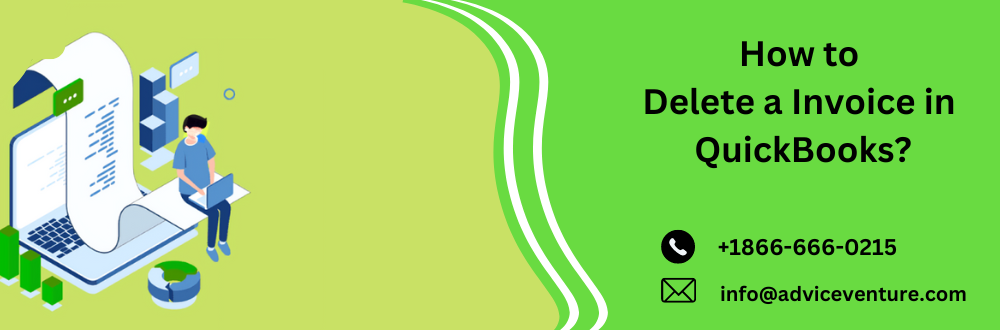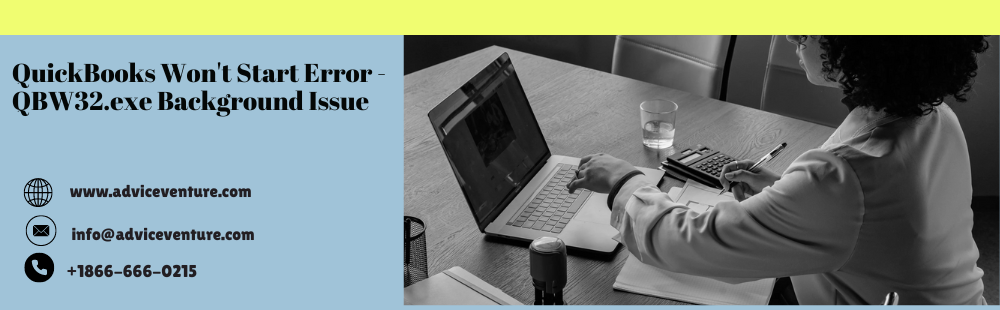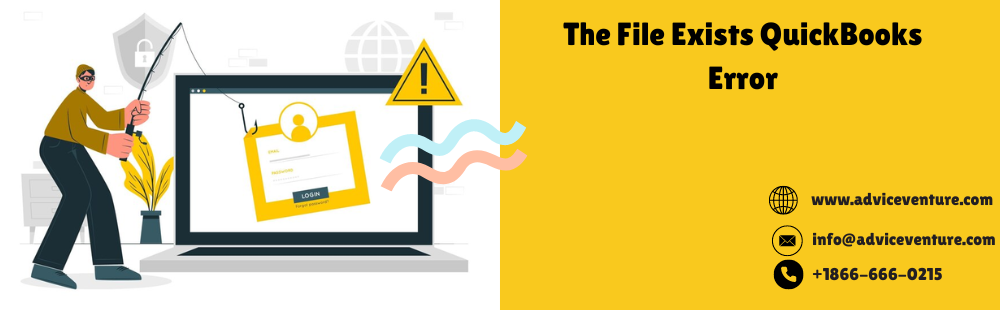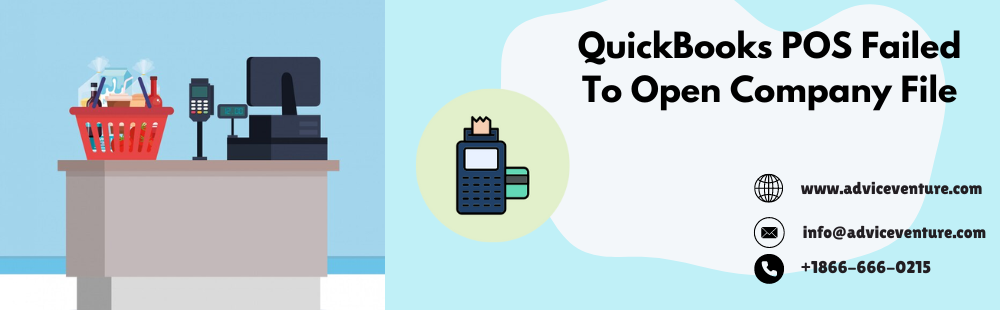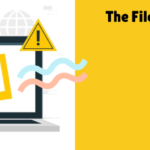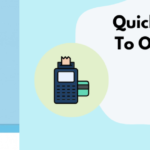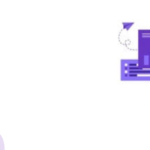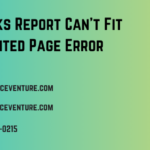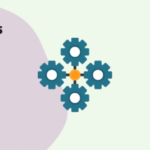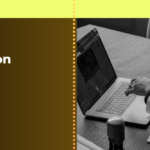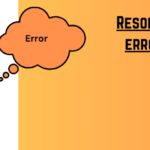Are you grappling with the need to delete a invoice in QuickBooks? Whether it’s due to faulty payments, duplicates, or other reasons, we’re here to guide you through the process with precision and clarity. As pioneers in providing reliable QuickBooks assistance, we’ve laid out a set of highly effective methods to help you seamlessly delete invoices in various versions of the software. Explore the steps below and gain a better understanding of this essential task.
Delete a Invoice in QuickBooks: A Step-by-Step Guide
Follow these straightforward steps to execute Delete a Invoice in QuickBooks from your account:
- Log in to your QuickBooks account.
- On the left-hand side, locate and click on the “Sales” tab.
- Within the “Sales” section, choose the “Invoices” option.
- This will display a list of invoices that have been generated.
- Identify the specific invoice that you wish to eliminate.
- Open the targeted invoice and navigate to the bottom of the page.
- Click on the “More” button to reveal a dropdown menu.
- From the dropdown menu, select the “Delete” option.
- A confirmation prompt will appear.
- To finalize the deletion process, click on “Yes.”
- Your chosen invoice will now be promptly removed from your QuickBooks account.
Removing Incorrect Invoice Payments
In case you’ve encountered incorrect payment entries, we’re also equipped to guide you through the process of deleting them:
- Within your QuickBooks account, locate and click on the appropriate “Payments” section.
- Review the list of payments and identify the one that needs to be deleted.
- Access the payment entry and look for the “Delete” option.
- Upon clicking “Delete,” a confirmation prompt will appear.
- Confirm your choice by selecting “Yes.”
Delete a Invoice in QuickBooks
We’ll walk you through the method of delete a invoice in QuickBooks using the convenient invoices list. By following these steps, you’ll be able to seamlessly remove an invoice of your choice.
Here is a step-by-step guide
- To begin, navigate to the “Sales” section using the menu options provided.
- Within the “Sales” section, locate and select the “Invoices” option.
- This will display a comprehensive list of all your generated invoices.
- Carefully scan through the list of invoices to identify the one you intend to delete.
- Once you’ve identified the invoice, take note of the “Action” dropdown associated with it.
- Click on the “Action” dropdown and select the “Delete” option.
- A confirmation prompt will appear, ensuring you’re certain about this action.
- To proceed, click on “Delete” in the confirmation prompt.
- The selected invoice will be promptly removed from your records.
Should you ever need to reference the deleted invoice for any reason, you can conveniently do so by accessing the “Audit Log” within QuickBooks.
How to delete a Invoice in QuickBooks online with incorrect payments?
Questions often arise regarding the delete a Invoice in QuickBooks with incorrect payments. To address this common query, we’ve meticulously prepared two effective methods to help you remove such invoices. The first approach employs your Company Profile, while the second method utilizes the Chart of Accounts.
Option 1 Removing incorrect invoice payments via company profile – The steps include –
- Open QuickBooks and navigate to your Company Profile.
- Within the Company Profile, locate the “Banking” section and press “Open.”
- In the “Banking” menu, choose “Make Deposits” from the dropdown options.
- Identify the specific line containing the duplicate or incorrect payment.
- Access the “Edit” option associated with the selected line.
- Within the editing menu, click on “Delete Line” and confirm by pressing “Save.”
Option 2 delete a Invoice in QuickBooks is incorrect payments via Chart of Accounts (COA)
Follow these steps –
- Begin by selecting the appropriate menu for the list.
- Choose the “Chart of Accounts” (COA) option from the dropdown menu.
- Locate and double-click on the “Undeposited Fund” account to access its register.
- Identify the duplicate payment entry that requires deletion.
- Access the “Edit” option for the identified payment entry.
- From the editing options, select “Delete Payment.”
How to delete a invoice in QuickBooks online?
By following these steps, you’ll be able to efficiently remove unwanted invoices and maintain the accuracy of your financial records.
- Begin by launching QuickBooks Online and logging into your account.
- On the left-hand side of the panel, locate and click on the “Transactions” option.
- Within the “Transactions” section, click on “Sales.”
- This will display a list of transactions related to sales.
- Carefully review the list of transactions to identify the specific invoice you wish to delete.
- Once you’ve located the invoice, click on the “More” option associated with it.
- You may need to scroll down to find this button.
- From the “More” options, select “Delete.”
- A popup window will appear, prompting you to confirm the deletion of the selected invoice.
- Confirm your decision to proceed with the deletion.
How to delete a invoice in Quickbooks in batches?
If you’re seeking to address the question, “How to delete a Invoice in QuickBooks in a batch,” you’re in the right place. Follow these steps to streamline the process and maintain accurate financial records –
- Launch QuickBooks Desktop on your computer.
- Once in the software, locate and click on the “File” option.
- From the “File” menu, choose the “Switch to Single-user Mode” option.
Note – If you see “Switch to Multi-user Mode” instead of “Switch to Single-user Mode,” do not select it.
- Click on the “Accountant” option from the menu.
- Within the “Accountant” option, you’ll find the “Batch Delete” feature.
- In the “Batch Delete” section, locate the list of “Available Transactions.”
- Select the transactions that you wish to delete as a batch.
- Once you’ve chosen the transactions, click on “Review & Delete.”
- You’ll now have the choice of “Back up & Delete” or “Delete Only.”
- If a backup is required, choose the “Back up & Delete” option.
- If no backup is needed, select the “Delete Only” option.
- A confirmation prompt will appear asking if you’re certain about the deletion.
- Confirm your decision by selecting “Yes.”
You May Read Also: How to Create an Invoice in Quickbooks
This comprehensive guide has provided valuable insights into the various methods for effectively removing invoices across different QuickBooks versions, including QuickBooks Online (QBO) and QuickBooks Desktop. Our goal has been to simplify the language, making these instructions accessible to all users. If you’ve successfully applied these techniques to remove invoices, don’t hesitate to share this knowledge with others in your network.
With this information-packed post, you’re now equipped to confidently delete a Invoice in QuickBooks, regardless of the version you’re using. The straightforward language ensures that you can easily follow the instructions. Remember to pass along these helpful methods to others facing similar challenges. Keep an eye out for our forthcoming blogs, as we’re committed to being your go-to resource for maximizing your QuickBooks experience.
Frequently Asked Questions
Can I undo the delete a invoice in QuickBooks?
No, once an invoice is deleted in QuickBooks, it cannot be undone. It’s recommended to double-check before confirming deletion.
Is there a way to recover a delete a invoice in QuickBooks?
Unfortunately, once an invoice is deleted, it cannot be recovered. Ensure accuracy before initiating deletion.
What happens to transactions associated with a deleted invoice?
When you delete an invoice, any associated transactions, such as payments or adjustments, linked to that invoice are also removed.
Are there specific precautions to take before deleting invoices?
Yes, it’s advised to create backups of your company file before deleting invoices to ensure you have a safeguarded copy of your data.
Can I delete multiple invoices at once in QuickBooks Desktop?
Yes, QuickBooks Desktop offers a “Batch Delete” feature that allows you to delete multiple invoices simultaneously.
How can I ensure that I’m not accidentally deleting invoices?
QuickBooks often prompts for confirmation before final deletion. Always review the invoice details and confirmation prompts.
Is it possible to delete invoices in bulk in QuickBooks Online?
Yes, you can delete multiple invoices at once in QuickBooks Online by utilizing the “Batch Delete” function.
Will deleting an invoice affect my financial reports?
Yes, deleting an invoice can impact financial reports as it alters your income and account balances. Ensure proper adjustments post-deletion.
Can I delete an invoice that has been marked as “Paid”?
Yes, you can delete a paid invoice, but it will also delete the payment transaction associated with it.
What if I delete an invoice by mistake? Can I retrieve it?
Unfortunately, once an invoice is deleted, it cannot be retrieved. It’s crucial to exercise caution while deleting invoices.